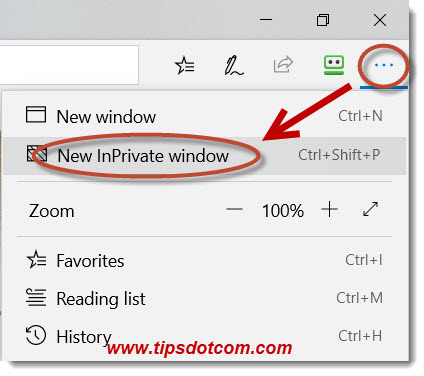How to Search for Words in a YouTube Video

YouTube is one of the most widely used video platforms in the world with over two billion users worldwide. Every day, millions of people use YouTube to watch videos on every topic imaginable, ranging from entertainment to educational content, sports, DIY, and so much more. Often times, we find ourselves watching a lengthy video where we’ve missed a specific phrase or segment that we want to go back and rewatch or share with others. In this article, we will guide you through the process of searching for specific words in a YouTube video.
Here are three simple steps to search for words in a YouTube video:
1. Open the YouTube video and click on the ‘three dots’ icon:
To start with, search for the video you want to search for a specific word in. Once you have found it, click on the video title to open it. To search for the word or phrase, click on the ‘three dots’ icon (also known as the ‘more options’ icon), located at the right-hand corner of the video. A menu will appear, click on “Open transcript.”
2. Open transcript:
Once you have clicked on “Open transcript,” you will see a transcript of the video appear next to the video. The transcript shows you the video’s text subtitles.
3. Use the ‘Ctrl + F’ search function:
With the transcript open, you can quickly navigate and search for specific words or phrases using the keyboard shortcut ‘Ctrl + F’ (Windows) or ‘Command + F’ (Mac). This will enable you to search for specific words or phrases within the transcript of the video. For instance, if you are searching for the word “cycling,” you can use the ‘Ctrl + F’ command to find every instance of where “cycling” appears in the transcript.
In conclusion, searching for specific words or phrases within YouTube videos is a very handy tool, especially for educational and informative content. This process is straightforward and easy to follow, and you can quickly navigate and find the segment you need. Now you can search for words or phrases in any YouTube video that you watch!