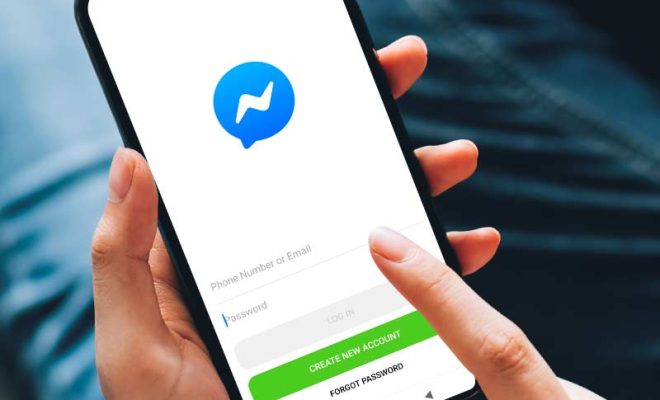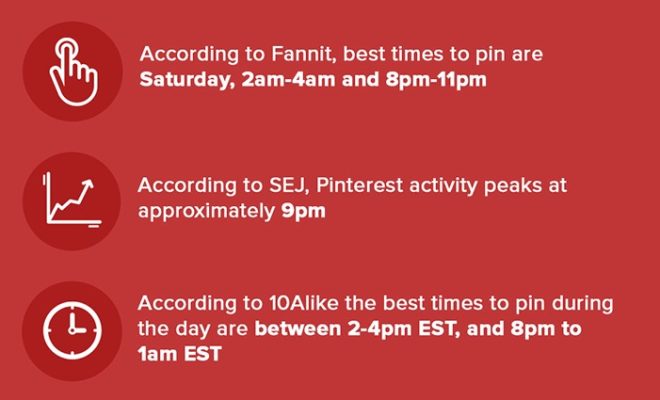How to Send GIFs on Snapchat

Snapchat is a social media app that has gained massive popularity in recent years. It allows users to send photos and videos that disappear after a few seconds. In addition, Snapchat also allows users to add filters, stickers, and even GIFs to their Snaps. Here is a guide on how to send GIFs on Snapchat:
Step 1: Open Snapchat App
To send a GIF on Snapchat, you first need to open the app on your smartphone or tablet. Once you are logged in, you can start creating a Snap.
Step 2: Compose Your Snap
Snapchat allows you to take a photo or record a video. You can also add text, draw, and use filters to enhance your Snap. After composing your Snap, proceed to the next step.
Step 3: Search for GIFs
To add a GIF, click on the “Sticker” button, which is represented by a square with a smiley face inside it. This will open the search bar where you can type in the keyword for the GIF you intend to use. You can search for popular GIFs or browse through categories like animals, food, and travel.
Step 4: Add the GIF To Your Snap
Once you have found the perfect GIF, select it by tapping on it. It will then appear on your Snap, and you can resize, rotate, or move it around to fit your photo or video.
Step 5: Send Your Snap with the GIF
Once you are happy with your Snap, click on the blue arrow button at the bottom right-hand corner. This will open the “Send To” menu, where you can select the friend or group you want to send your Snap to.
Step 6: Enjoy Your Snap with the GIF
Your friend on the receiving end will see the GIF on your Snap, and they can use the same steps to send their GIF in return. This makes Snapchat a fun and interactive way to spice up your conversations with friends and family.