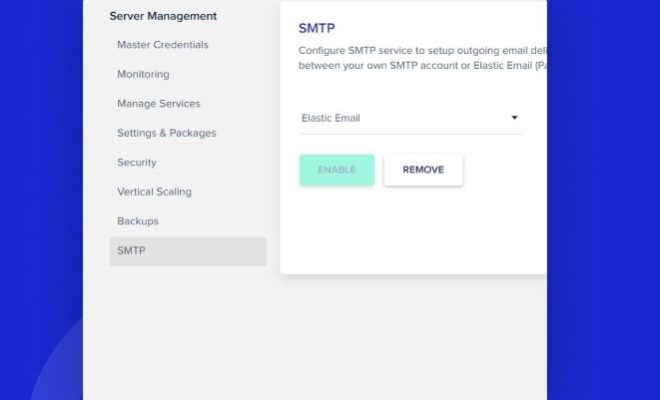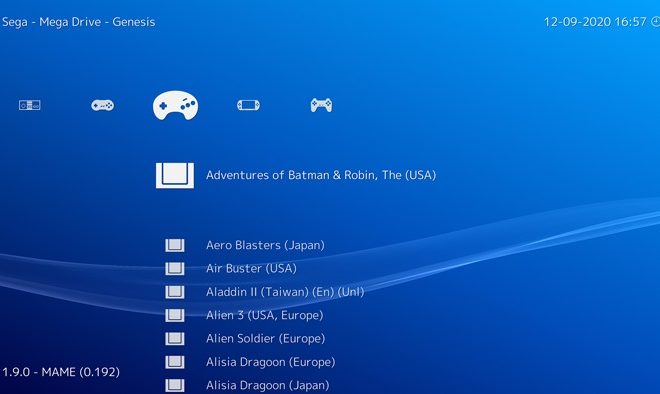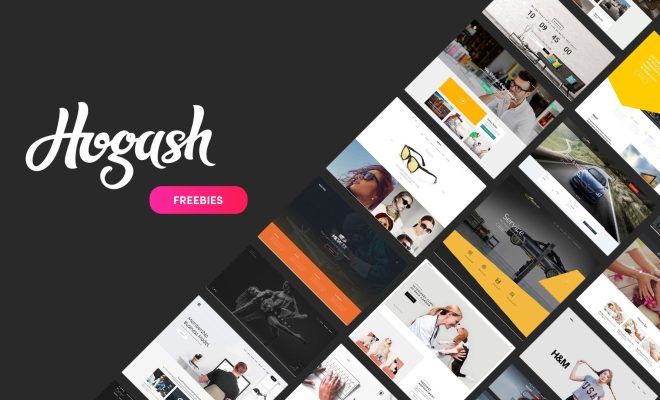How to Reset a Nintendo Switch
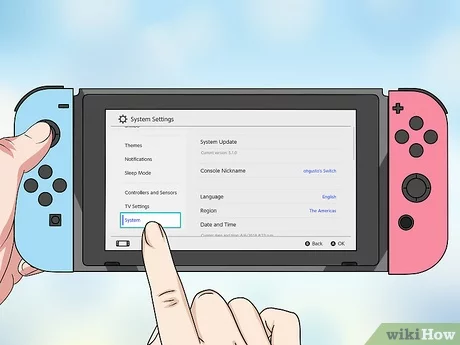
If you’re having issues with your Nintendo Switch, or if you want to sell or give it away, it may be time to reset it. Resetting your Nintendo Switch will erase all of its data and restore it to its factory settings. Here’s how to do it:
Step 1. Go to the “System Settings” menu from the home screen.
Step 2. Scroll down to the “System” menu option and select it.
Step 3. Select “Formatting Options.”
Step 4. Choose the “Initialize Console” option.
Step 5. Read the warning message and select “Next.”
Step 6. Enter your console’s serial number to confirm the reset.
Step 7. Select “Next” again to confirm that you want to wipe all data from the console.
Step 8. Wait for the console to reset. This may take several minutes.
Step 9. When the reset is complete, your console will restart and you’ll be prompted to set it up like new.
Step 10. Follow the on-screen instructions to complete the setup process.
Note that resetting your Nintendo Switch will erase all data from its internal storage, including games, save data, and settings. If you want to keep any of this data, be sure to back it up before resetting your console.
To back up your data, go to the “System Settings” menu, select “Data Management,” then choose “Save Data/Screenshots and Videos” to back up your game saves, screenshots, and videos. For digital game purchases, be sure to link your Nintendo Account to your console so you can redownload your games after the reset.
Once your console has been reset, it will be like new again, with all data erased and factory settings restored. Use this only as a last resort since everything will be erased on the console.