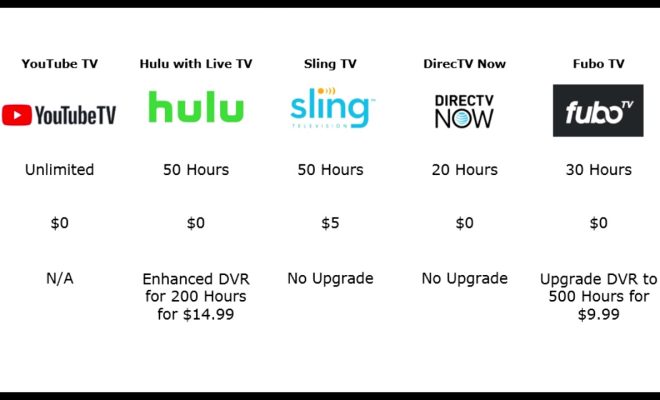Top 7 Ways to Fix Microsoft Store Apps Not Updating Automatically
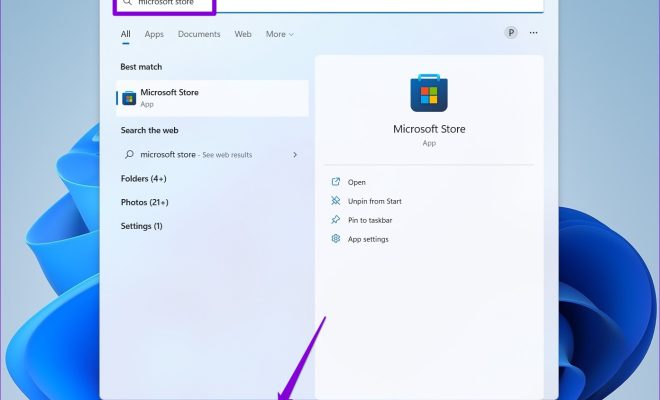
The Microsoft Store is an essential part of Windows 10, as it allows users to easily download and install applications. However, sometimes apps do not update automatically, leaving users frustrated.
Here are the top 7 ways to fix Microsoft Store apps not updating automatically:
1. Check your internet connection: If your internet connection is slow or not working properly, apps may not update automatically. Make sure your internet connection is stable and strong.
2. Restart your PC: Restarting your PC can sometimes solve the problem. Press the Windows key and then click on the power icon. Select “Restart” from the dropdown menu.
3. Make sure app updates are turned on: Open the Microsoft Store and click on the three dots in the top right corner. Select “Settings” and make sure the “Update Apps Automatically” option is turned on.
4. Reset the Microsoft Store cache: Open the “Run” command by pressing the Windows key and R, and type “wsreset.exe” in the search box. Press Enter and the Microsoft Store cache will be reset.
5. Clear the Microsoft Store cache manually: Open the “Run” command again and type “%localappdata%\Packages\Microsoft.WindowsStore_8wekyb3d8bbwe\LocalCache” in the search box. Delete everything in the folder.
6. Run the Windows App Troubleshooter: Open the “Settings” app by pressing the Windows key and I. Click on “Update & Security”, then “Troubleshoot”, and finally “Windows Store Apps”. Follow the instructions to complete the troubleshooter.
7. Refresh or reset your PC: If all else fails, you can refresh or reset your PC. This will reinstall Windows 10 and remove all installed applications, so make sure to back up your important files. To do this, open the “Settings” app, click on “Recovery”, and select either “Refresh your PC” or “Reset your PC”.
In conclusion, these are the top 7 ways to fix Microsoft Store apps not updating automatically. If you’re having trouble with app updates not working correctly, try these methods one by one to see what works for you.
Top 7 Ways to Fix No App Found to Open URL Error on Android
Are you frequently encountering the “No app found to open URL” error on your Android device? This error message can be frustrating and prevent you from accessing links that you need. Fortunately, there are several solutions to this issue, and we’ve compiled the top 7 ways to fix the “No app found to open URL” error on Android.
1. Set a default browser
One common cause of the “No app found to open URL” error is not having a default browser set on your device. To fix this, go to your Android device’s settings, navigate to “Apps,” and then tap “Default apps.” Here, you can set a default browser to be used when you click on links.
2. Clear cache and data of your browser
Another solution to this error is to clear the cache and data of your browser. This helps reset the browser and may fix any issues that were causing the error message. To do this, go to “Apps” in your device settings, and then find the browser app you’re using. Tap on the app, and then select “Storage.” From here, you can clear the cache and data of the browser.
3. Update your browser
Updating your browser to the latest version can also help fix this error on your Android device. Head to the Google Play Store and check for any available updates for your browser app. If there is an update available, download and install it to see if it resolves the issue.
4. Install the necessary app
The error message may be displayed if there is no app installed on your device that is capable of handling the link. In this case, you may need to install the necessary app. For example, if you’re trying to open a link to a PDF file, make sure you have a PDF reader app installed on your device.
5. Disable any conflicting apps
Sometimes, there can be conflicting apps on your device that interfere with link handling on your device. To troubleshoot this, go to “Apps” in your device settings, and then tap “Default apps.” From here, you can disable any conflicting apps and try opening the link again.
6. Reset app preferences
If all else fails, you can try resetting your app preferences. Go to your device’s settings, and then find “Apps.” From here, tap on the three-dot menu and select “Reset app preferences.” This will reset all the preferences for the apps on your device, which may fix any issues with the link handling.
7. Factory reset your device
As a last resort, you can factory reset your device. However, this should only be done if none of the above solutions have worked, and you’ve exhausted all other options. Before you proceed with a factory reset, make sure to back up all your data to avoid losing any important information.
In conclusion, you don’t have to let the “No app found to open URL” error on your Android device hold you back from accessing links. Try the above solutions, and you should be able to fix this issue on your device. If you’re still experiencing the error, you may need to seek help from a professional.