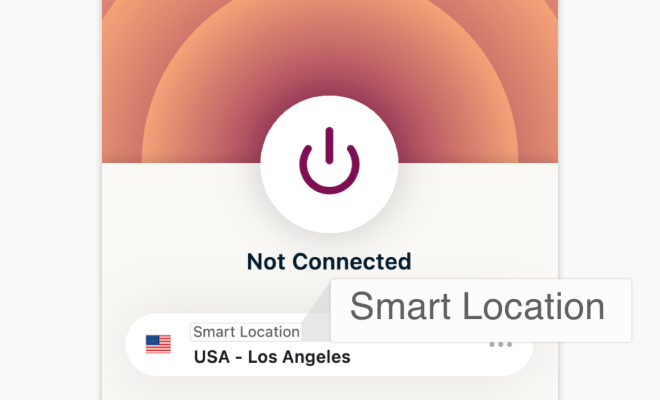How to Get Custom Songs in Beat Saber for Meta (Oculus) Quest

Beat Saber, the popular virtual reality rhythm game, has gained a massive following since its release in 2018. One of the most exciting things about this game is the ability to play to custom tracks, adding even more variety and enjoyment to an already addictive experience. For Meta (Oculus) Quest users, getting custom songs in Beat Saber can be a little trickier than for PC VR users, but with the right tools and a bit of patience, it’s definitely possible.
Here’s a step-by-step guide on how to get custom songs in Beat Saber for Meta (Oculus) Quest:
Step 1: Download SideQuest
SideQuest is a third-party app that allows you to sideload apps and games onto your Meta (Oculus) Quest. You’ll need to download SideQuest onto your computer first. You can find a download link on the SideQuest website.
Step 2: Enable Developer Mode on your Quest
You can enable developer mode on your Meta (Oculus) Quest by following these steps:
– Open the Oculus app on your phone
– Tap on your avatar in the bottom right corner
– Tap on Settings
– Tap on your headset
– Tap on More Settings
– Tap on Developer Mode
– Toggle on the button next to “Developer Mode”
Step 3: Connect your Quest to your computer
Connect your Meta (Oculus) Quest to your computer using a USB cable.
Step 4: Turn on Oculus Link
Turn on Oculus Link on your Meta (Oculus) Quest. You’ll need to make sure you have a compatible USB cable and a PC that meets the minimum requirements for Oculus Link.
Step 5: Install Beat Saber on your Quest
If you haven’t already, you’ll need to purchase and install Beat Saber on your Meta (Oculus) Quest. You can do this through the Oculus Store on your headset.
Step 6: Download and install the BeatOn mod
BeatOn is a mod for Beat Saber that enables you to download and add custom songs on your Meta (Oculus) Quest. Here’s how to install BeatOn:
– Open SideQuest on your computer
– Connect your Meta (Oculus) Quest to your computer
– Click on the “Beaton” tab on the left sidebar of the SideQuest app
– Click on the “Install BeatOn” button
– Wait for the installation process to finish
Step 7: Download and install custom songs
Once the BeatOn mod is installed, you can download and install custom songs. Here’s how:
– Visit the Beat Saver website on your computer
– Browse through the available custom songs and find one you want to download
– Download the song and save it to your computer
– Open your Meta (Oculus) Quest’s Beat Saber game in Oculus TV
– Put your headset on and navigate to the “Song Browser” option in the Beat Saber main menu
– Click on “Custom Levels”
– Click “Sync” to sync your custom levels
– Wait for the sync to finish (it may take a while depending on how many custom songs you have)
– Once the sync is done, your custom songs will be available to play in Beat Saber!
In conclusion, getting custom songs in Beat Saber for Meta (Oculus) Quest requires a bit of setup and some patience, but it’s definitely worth it. With access to an endless number of custom tracks, you’ll never run out of new challenges to conquer. So fire up Beat Saber, get your headset on, and start slicing those notes to some awesome custom tunes!