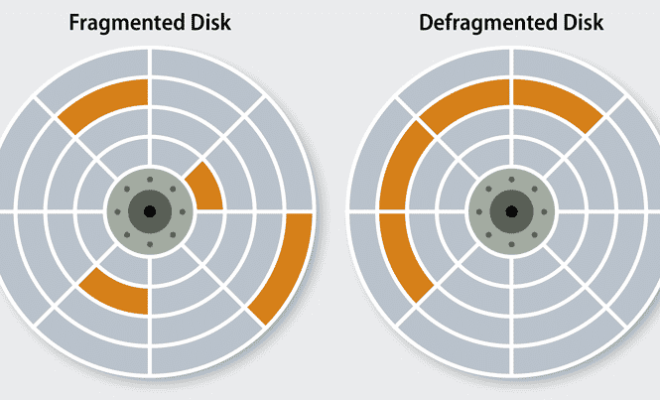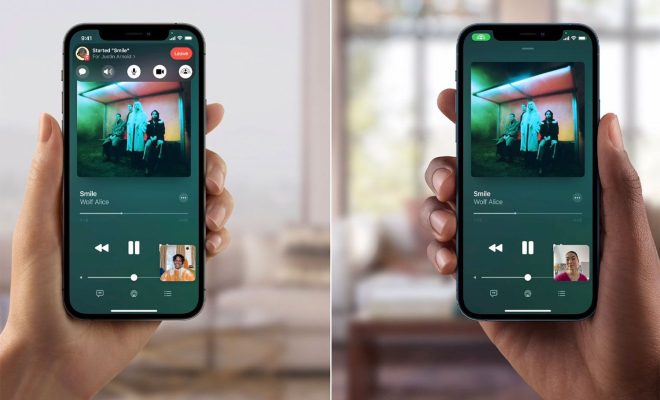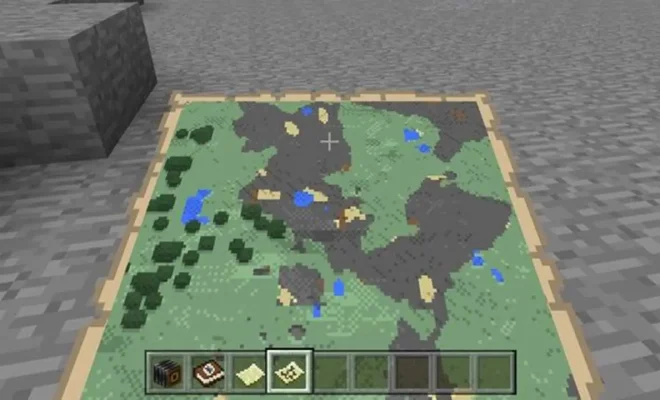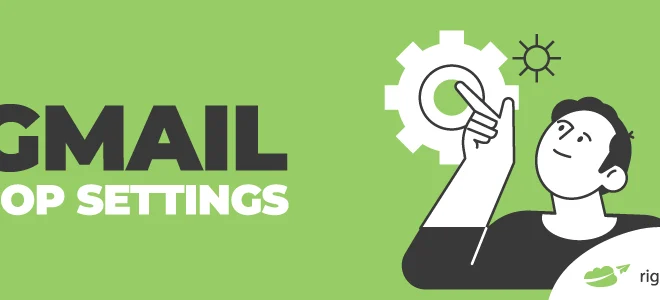How to Check the Signal Cable on a PC
As a PC user, it can be frustrating when your screen suddenly goes blank. One of the reasons for this could be a loose or faulty signal cable. Before you rush to replace your monitor, it’s important to first check your signal cable. Here’s how to do it.
Step 1: Turn off the PC and monitor
Before unplugging anything, make sure both your PC and monitor are turned off.
Step 2: Locate the signal cable
The signal cable is the thick cord running from the back of your monitor to the back of your PC. It connects your computer’s video card to your monitor.
Step 3: Check the connectors
Inspect both ends of the cable to ensure there are no bent pins or damaged connectors. Any damage to the connectors can cause signal loss or distortion.
Step 4: Tighten the connections
If everything looks good, unplug the cable from your PC and monitor, and then plug it back in. Make sure to push the cable securely into the connectors.
Step 5: Test the cable
Once you’ve reconnected the cable, turn your PC and monitor back on. If your monitor displays your desktop, your cable is most likely not the issue. However, if the screen remains blank or distorted, you may need to replace the cable.
Step 6: Try a different cable
If you don’t have a spare cable to test, you can borrow one from another device or purchase a new one. HDMI and DVI cables have become more commonly used in recent years and may be a more convenient option for newer PCs and monitors.
By following these steps, you can quickly and easily check your signal cable on a PC. If the issue persists, it may be a hardware problem with your monitor or graphics card and should be addressed by a professional.