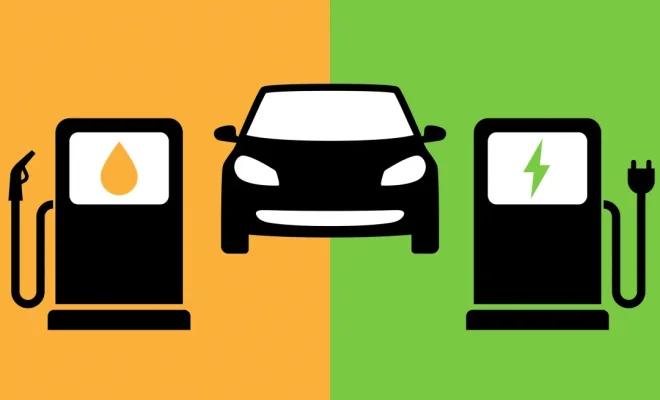Helping Parents and Caregivers Select EdTech

Learning doesn’t stop at school, especially during this time. Covid-19 has changed the world of education as we know it. Many children are learning from home, and those who aren’t are still bringing schoolwork home. What if the parents or caregivers are against education technology (EdTech) or know nothing about EdTech? What should your students’ parents know? You will be helping parents and caregivers select EdTech. Here is a guide to doing just that.
Available EdTech
First thing first, you must have EdTech to introduce them to! There are several options that allow you to communicate with the parents or caregivers in different ways.
- Google Classroom—Through Google Classroom, guardians or parents can set up to receive guardian summary emails daily or weekly. These email digests detail their child’s Google Classroom activities. These activities include everything from different assignments posted in each class to missing work to upcoming work
- The Chrome App Hub—This is a new online hub for educators. It has several apps complete with ideas of how to use them in the classroom. It also has many apps for engaging parents and caregivers. A few of the helpful apps in the App Hub are ClassDojo, Seesaw, and Remind.
- Hangouts Meet—Teachers can regularly meet with parents via video call through Hangouts Meet about their child’s progress. This is especially helpful during the social distancing of Covid-19. Parents can easily schedule their virtual meetings and home visits using Google Calendar Appointment Slots.
- Google Forms—When teachers need to coordinate volunteers or collect permission slips, Google Forms is amazing. Parents can use Google Forms to submit concerns or questions outside of school hours. Form Publisher, an extension, can help with formatting and mail mergers.
Connecting the Home and School
Each classroom and educator have different EdTech that they put into effect. The teacher must communicate fully with the parents and caregivers. They must tell them what EdTech they are using, why they are using it, how it is being used, and how parents can continue its use at home to help their children further.
Here are a few ways to share these vital things with parents and caregivers:
- First thing first, send a letter home with the students, giving the parents and caregivers tips on how they can start a conversation with their children about the EdTech they use in school.
- In the letter, share a link to the Guardian’s Guide to Chromebooks so that the parents will better understand Chromebooks and how they are being used in the school.
- Share a link to the Google for Education website. This website will help parents and caregivers to understand how Google’s privacy and security protect their child. Google in Education also has articles about other classroom technology, such as Chromebooks, G Suite for Education, and Google Expeditions.
- Lastly, some parents and caregivers may want to get to know the G Suite tools that are being used in the school. Due to this, you should also share a link to the G Suite Learning Center.
Reassuring Parents and Caregivers of EdTech Safety
Some parents and caregivers are leery of education technology because of the fear of online predators and identity theft. You must assure your students’ parents and caregivers that your students and their data will be safe.
You must also teach them how to keep their children safe as they use EdTech at their home. You must show them how powerful a resource technology can be, but it’s only a good thing for students who are taught to use the internet responsibly and safely.
Part of teaching parents and caregivers how to teach their children to use the internet and education technology responsibly is teaching them how to set expectations around screen time and online activities. It’s crucial that parents set these expectations and stick to them. Here are a few tools and resources that you can share with parents to help them set these rules:
- Family Link—This app allows parents and caregivers to manage how much time their child spends on their devices each day. They can set daily time limits, put a “bedtime” at which time the device locks automatically, and lock the device from their phone. They can also manage the quality of their child’s internet and app access. The child must ask for approval to download apps. The parent or caregiver can whitelist or blacklist websites. They can see how much time their children are spending on each app and more!
- Be Internet Awesome—This link has family resources to teach students how to confidently and safely explore the internet.
- Teacher Center—The Teacher Center is full of training and helpful tools for teachers. The digital citizenship and safety resource page, in particular, has materials for guiding students through.
- ConnectSafely—This website is full of guides for parents and guardians on cyberbullying, social media, EdTech, Cybersecurity, and Media Literacy & Fake News, and more. This site is dedicated to educating parents and caregivers about privacy, safety, and security.
Conclusion
There are so many other resources out there that I did not have the time or space to cover, but I hope this is enough to get a good start. Blessings on you and your efforts as you speak to your students’ parents and caregivers about EdTech.