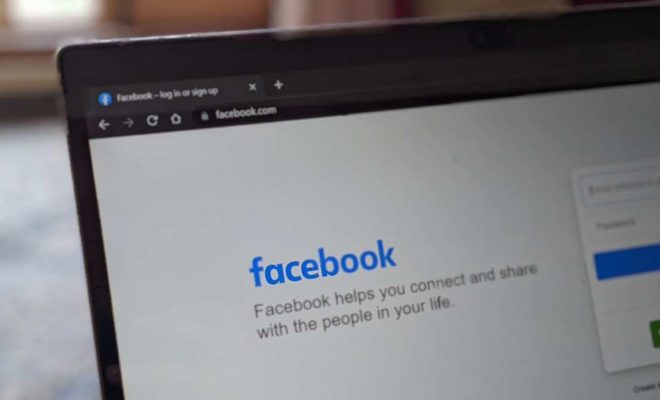Ways to Resize Images in Windows 11

Windows 11 comes with a range of image resizing options that make it a breeze to resize images. If you are looking for ways to resize images in Windows 11, then you have come to the right place. In this article, we will discuss some of the most effective ways to resize images in Windows 11.
- Resize Images using Paint
Paint is a built-in tool in Windows 11, which you can use to resize an image easily. You can follow the steps below to resize an image using Paint.
Step 1: Open Paint.
Step 2: Click on the “Open” option under the “File” menu to open the image that you want to resize.
Step 3: Click on the “Resize” option under the “Home” tab.
Step 4: In the “Resize and skew” dialog box, modify the size of the image by entering the new dimensions in the “Horizontal” and “Vertical” fields.
Step 5: Click the “OK” button once you have entered the desired dimensions.
Step 6: Save the resized image by clicking on the “Save” button under the “File” menu.
- Using Third-Party Software
There are a variety of third-party software tools that you can use to resize images in Windows 11. Some of the popular image resizing software tools include GIMP, Adobe Photoshop, CorelDRAW, and Inkscape, among others. To resize an image using these tools, you just need to locate the image and follow the software’s instructions.
- Resize Images using Microsoft PowerToys
Microsoft PowerToys is a set of utilities for customizing Windows 11. This tool also includes an Image Resizer utility, which allows you to resize images with just a few clicks. To resize an image using Microsoft PowerToys, follow the steps below.
Step 1: Install Microsoft PowerToys on your Windows 11 PC if you haven’t already done so.
Step 2: Right-click on the image that you want to resize and select the “Resize pictures” option.
Step 3: In the Image Resizer, select the desired size of the image, or you can enter the custom size that you want.
Step 4: Click on the “Resize” button to resize the image.
Step 5: Once the image is resized, you can save it to your preferred folder.