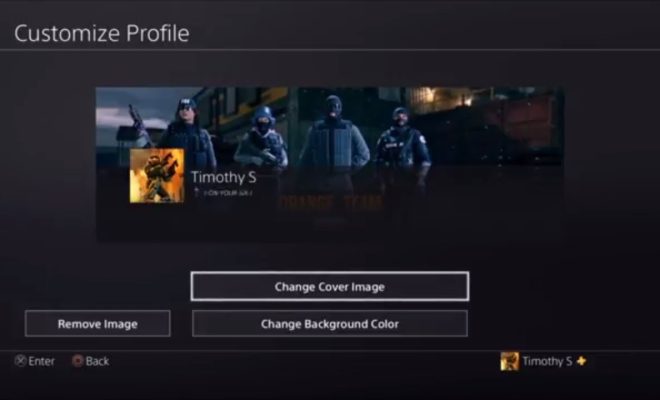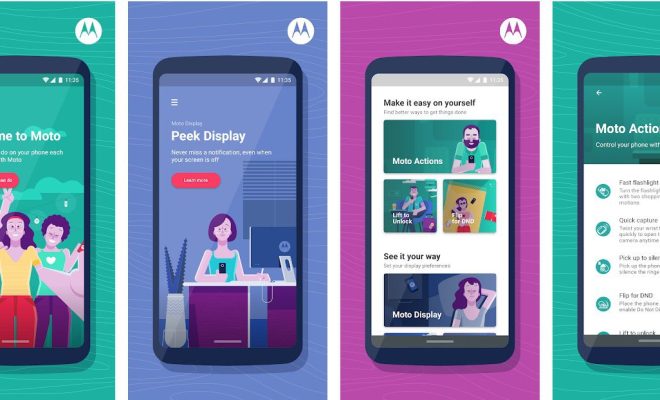How to Use SSH-Keygen to Generate an SSH Key on Mac

SSH Keys are important for anyone who is managing a website, server or other online services. SSH Keys are used for secure communication between machines over the internet or on local networks. SSH Keygen is a simple way to create a new SSH Key for use with your Mac.
Step 1: Start Terminal
The SSH protocol is used from the command line, so you’ll need to start by opening up Terminal. Terminal is a simple app on your Mac. It allows you to access the command line so you can enter commands into your Mac’s operating system.
To open Terminal, you can either search for it in Spotlight search, or you can find it in the Utilities folder in the Applications folder.
Step 2: Generate the SSH Key
Once you have Terminal open and running, you can now generate the SSH key. To do this, type ssh-keygen into Terminal and press return. This command will start the SSH key generation process.
The Terminal will ask you if you want to save the key in the default directory, and if you want to add a password to the key. You can leave the default directory if you don’t know where to save it.
If you want to add a password to the key, you can do so by typing it in when prompted. If you don’t want to add a password, just press return.
The key will be created, and you will see the fingerprint and other information about the key.
Step 3: Add the Key to Your Server
You now have the SSH key on your Mac. To use it, you need to add it to your server. You can do this by copying the key to your server’s authorized_keys file. If your server is using a hosting control panel, look for the SSH option under security settings.
Once you’ve located the SSH option, you can then paste the contents of the public key into the appropriate field. If you’re not sure which field to use, consult your server’s documentation or contact your hosting provider for assistance.
Once you’ve added the key to your server, you can then use your SSH client to connect to your server.