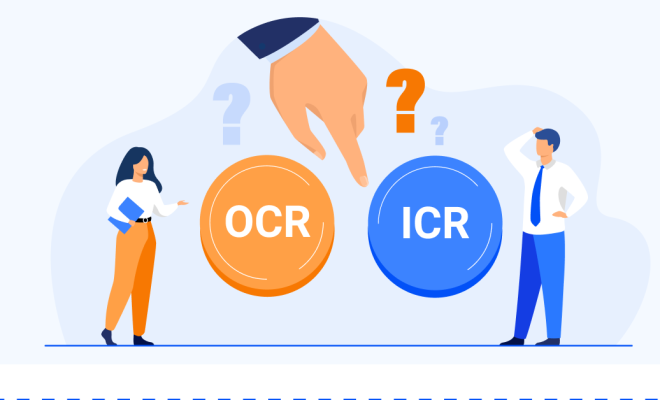How to Take a Screen Shot With an HP Pavilion

Taking a screenshot is a quick and easy way to capture what you see on your computer screen. The process is even easier on an HP Pavilion computer since these devices come with built-in screenshot tools. Here is a step-by-step guide on how to take a screenshot with an HP Pavilion.
Method 1: Using the PrtScn (Print Screen) key
The easiest way to take a screenshot on an HP Pavilion is by using the PrtScn key located on your keyboard. This key captures an image of the entire screen, which can be helpful if you want to save an image of a webpage or entire software window. Here are the steps:
1. Locate the PrtScn (Print Screen) key on your keyboard. It’s usually located in the top right corner of your keyboard.
2. Press the PrtScn key. This will capture an image of your entire screen.
3. Open the Paint application. To do this, click the Start menu, search for Paint, and open the app.
4. Once inside the Paint application, click the paste button (Ctrl + V) or right-click inside the canvas and select paste. You should see the screenshot you took in Paint.
5. Save the screenshot by clicking File > Save As. Choose your preferred format (JPEG, PNG, or BMP) and save it.
Method 2: Using the Snipping Tool
The Snipping Tool is a built-in screenshot tool that comes with Windows computers, including HP Pavilion devices. It allows you to take a screenshot of a section of your screen, making it perfect for capturing specific information. Here are the steps:
1. Open the Snipping Tool. To do this, click the Start menu, search for Snipping Tool, and open the app.
2. Once inside the Snipping Tool application, click the “New” button.
3. Use your mouse to select the area of your screen you want to capture.
4. Save the screenshot by clicking File > Save As. Choose your preferred format (JPEG, PNG, or BMP) and save it.
Method 3: Using the Windows Game Bar
The Windows Game Bar is a built-in tool used for capturing gaming footage on Windows computers. However, it’s also useful for capturing screenshots. Here are the steps:
1. Press the Windows key + G. This will open the Windows Game Bar.
2. Click the camera icon to take a screenshot.
3. Save the screenshot by clicking the “Save” button.
Conclusion
Taking a screenshot with an HP Pavilion computer is easy thanks to the variety of built-in screenshot tools available. Whether you want to capture your entire screen using the PrtScn key, a specific section using the Snipping Tool, or use the Game Bar, these methods will give you the screenshot you need quickly and easily.