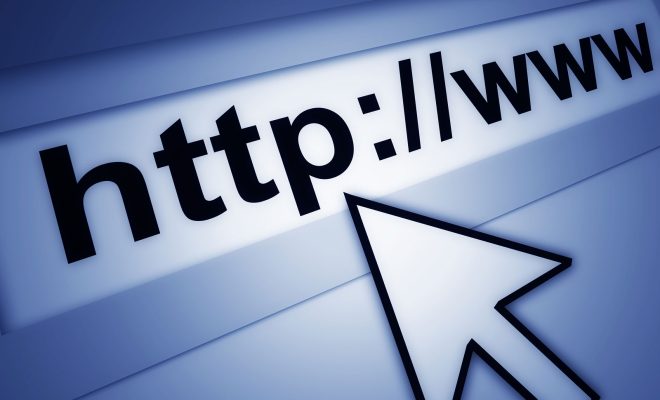How to Turn off Sticky Keys on Windows

Sticky Keys is a built-in accessibility feature on Windows that allows users to press one key at a time instead of holding down multiple keys simultaneously. This can be helpful for individuals with motor disabilities or those who experience difficulty holding down multiple keys at once. However, as helpful as this feature can be, it can also be quite frustrating for those who accidentally activate it. In this article, we’ll show you how to turn off Sticky Keys on Windows.
Method 1: Using Keyboard Shortcut
The quickest way to disable Sticky Keys is by using a keyboard shortcut. Follow the steps below:
Step 1: Press the Shift key five times in quick succession. This will open the Sticky Keys options window.
Step 2: In the Sticky Keys options window, uncheck the box that says “Turn on Sticky Keys when SHIFT is pressed five times.”
Step 3: Click on the “OK” button to apply the changes.
Step 4: Press the Shift key five times again to close the Sticky Keys options window.
Method 2: Using the Control Panel
If for some reason the above method doesn’t work, you can also turn off Sticky Keys through the Control Panel. Follow the steps below:
Step 1: Open the Control Panel in Windows.
Step 2: Click on the “Ease of Access Center” option.
Step 3: Click on the “Make the keyboard easier to use” link.
Step 4: Scroll down until you find the “Make it easier to type” section.
Step 5: Uncheck the box that says “Turn on Sticky Keys.”
Step 6: Click on the “Apply” button to apply the changes.
Step 7: Click on the “OK” button to close the window.
Method 3: Using Registry Editor
If the above two methods still do not work or you prefer to use the Registry Editor, you can disable Sticky Keys by following the steps below:
Step 1: Press the Windows key + R to open the Run dialog box.
Step 2: Type in regedit and press Enter to open the Registry Editor.
Step 3: Navigate to HKEY_CURRENT_USER\Control Panel\Accessibility\StickyKeys.
Step 4: Double-click on the Flags key.
Step 5: Change the value data to 506 if it is not already set.
Step 6: Click on the “OK” button to apply the changes.
Step 7: Close the Registry Editor.
Conclusion
While Sticky Keys can be useful for some, it can also be an unwelcome nuisance for others who accidentally activate it. Fortunately, disabling the feature is easy and doesn’t require any special software. By following the above steps, you can turn off Sticky Keys on Windows and get back to typing without any interruptions.