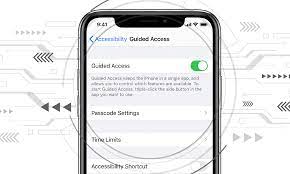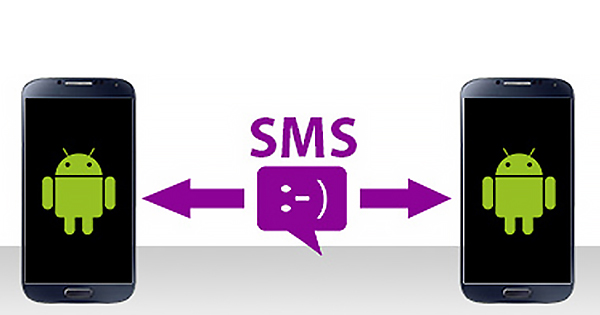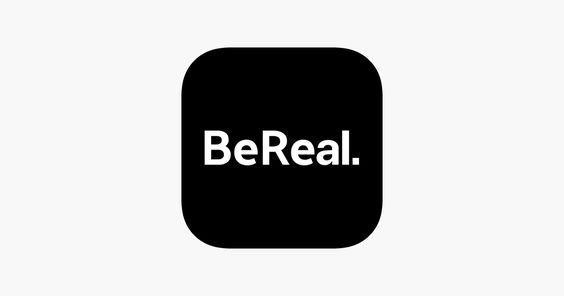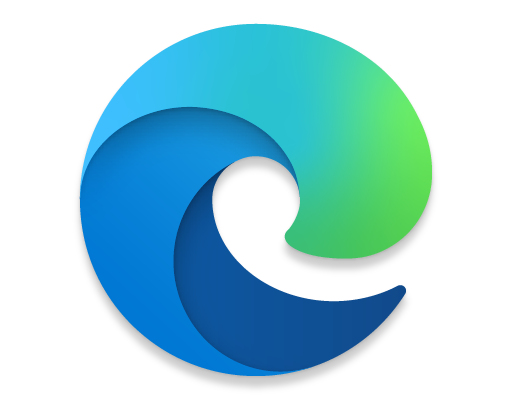How to Set up a New iPhone

Apple’s iPhone is an iconic device that has become a staple in the world of smartphones. If you have just purchased a new iPhone, congratulations! To get started with your new device, here’s a step-by-step guide on how to set it up:
Step 1: Turn on your iPhone
To turn on your new iPhone, press and hold the power button, located on the side of the device. Once the Apple logo appears, your device is ready to go.
Step 2: Choose your language and region
The first thing you’ll see when you turn on your iPhone is the “Hello” screen. From here, choose your language and region.
Step 3: Connect to Wi-Fi or cellular network
Next, your iPhone will ask you to connect to a Wi-Fi network. If you don’t have access to Wi-Fi, you can connect to a cellular network. Just make sure you have a data plan with your carrier.
Step 4: Set up Face ID or Touch ID
If your iPhone has Face ID or Touch ID, you can set it up now. Both of these features help you unlock your phone and keep your data secure. Follow the onscreen instructions to set it up.
Step 5: Sign in with your Apple ID
Your Apple ID is your key to everything Apple, including the App Store, iCloud, and more. If you already have an Apple ID, sign in with it. If you don’t, you can create a new one.
Step 6: Set up Siri
Siri is Apple’s virtual assistant. To set it up, follow the onscreen instructions.
Step 7: Customize your iPhone
Once you’ve signed in with your Apple ID, you’ll be asked if you want to set up your iPhone as new or restore it from a backup. If you’re setting up your iPhone as new, you can customize it to your liking by choosing your preferred settings.
Step 8: Add apps
Your iPhone comes with a number of pre-installed apps. To add more, simply go to the App Store and download the ones you want.
Setting up a new iPhone doesn’t have to be complicated. Just follow these simple steps and you’ll be up and running in no time. Enjoy your new device!