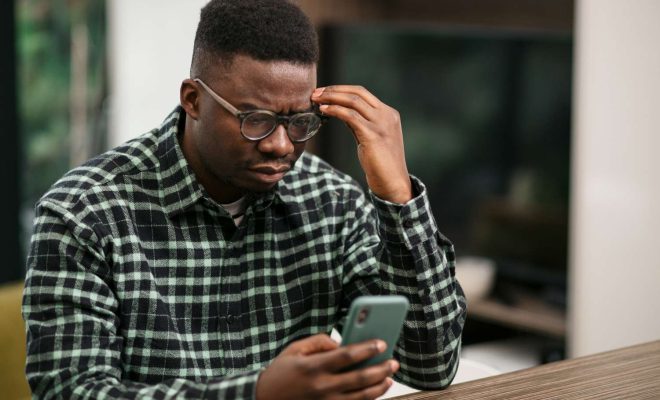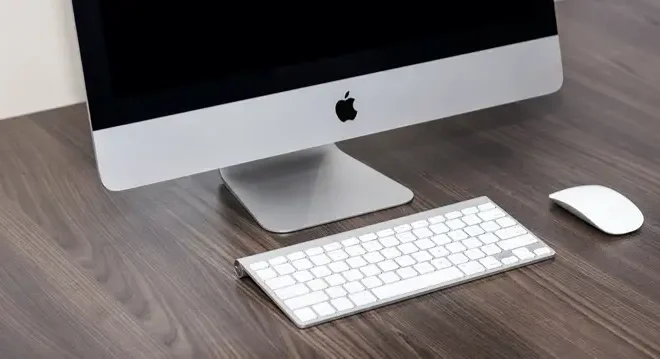How to Play Windows Games on a Mac

As a Mac user, accessing Windows games can be a bit of a challenge. However, with the right software and tools, it is possible to play your favorite Windows games on a Mac computer. In this article, we will discuss the steps to follow in order to play Windows games on a Mac.
Method 1: Using Boot Camp
Boot Camp is a built-in utility in Macs that allows you to install Windows on your Mac computer. This enables you to play Windows games on your Mac without the need for additional software. Here are the steps to follow:
- Check if your Mac supports Boot Camp
Before you start using Boot Camp, ensure that your Mac computer supports it. Not all Mac models support Boot Camp. You can check Apple’s website for a list of Mac models that support Boot Camp.
- Create a Windows installation media
Once you’ve confirmed that your Mac supports Boot Camp, you need to create a Windows installation media. This is a USB drive or DVD that contains the Windows installation files. You can create a Windows installation media using Microsoft’s Media Creation Tool.
- Install Windows on your Mac
Insert the Windows installation media on your Mac and follow the on-screen instructions to install Windows using Boot Camp. Ensure that you partition your hard drive to allocate enough space for Windows.
- Install your Windows games
Once you’ve installed Windows on your Mac using Boot Camp, you can download and install your favorite Windows games just like you would on a Windows PC.
Method 2: Using Wine
Wine is a software that enables you to run Windows applications on a Mac. It is a free and open-source software that emulates a Windows environment on your Mac. Here are the steps to follow:
- Install Wine
To use Wine, you need to install it first. You can download the latest version of Wine from the official website.
- Download your Windows game
You can download your favorite Windows game from a trusted source. Ensure that the game is compatible with Wine.
- Install the game on Wine
Once you’ve downloaded the game, right-click on the setup file and select “Open With Wine”. Follow the on-screen instructions to install the game on your Mac.
- Play your Windows game on your Mac
After installing the game on Wine, you can launch it from the Wine menu on your Mac.
Conclusion
Playing Windows games on a Mac can be a bit challenging, but with Boot Camp or Wine, you can easily access and play your favorite Windows games on your Mac computer. With these methods, you don’t have to miss out on any Windows game just because you have a Mac.