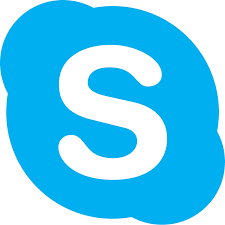How to Enable the Touchscreen in Windows 11

If you’re using a touchscreen device running on Windows 11, you might be wondering how to enable the touchscreen feature. The good news is that it’s a simple process that you can do in just a few steps.
Step 1: Open the Device Manager
The first step is to open the Device Manager. You can do this by right-clicking on the Start button and selecting “Device Manager” from the menu.
Step 2: Locate the Touchscreen Driver
Once you have the Device Manager open, you need to locate the touchscreen driver. To do this, expand the “Human Interface Devices” section and look for a driver with the word “touchscreen” in its name. If you can’t find it, expand the “Monitors” section instead.
Step 3: Enable the Touchscreen Driver
After you have located the touchscreen driver, right-click on it and select “Enable device” from the context menu. If the driver is already enabled, you won’t see this option.
Step 4: Test the Touchscreen
Finally, test the touchscreen to make sure it’s working. You can do this by tapping on the screen with your finger or using a stylus. If it’s working, you should see a response on the screen.
Conclusion
Enabling the touchscreen feature on Windows 11 is a simple process that you can do in just a few steps. By following the steps outlined above, you can enjoy the full functionality of your touchscreen device.