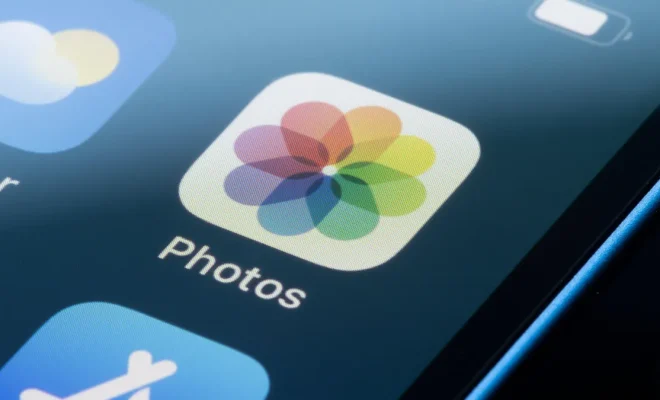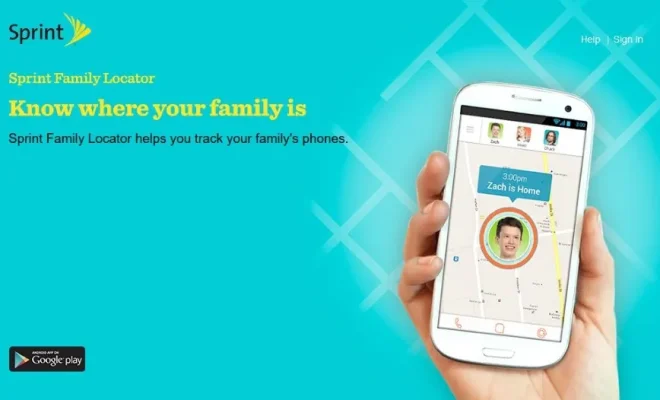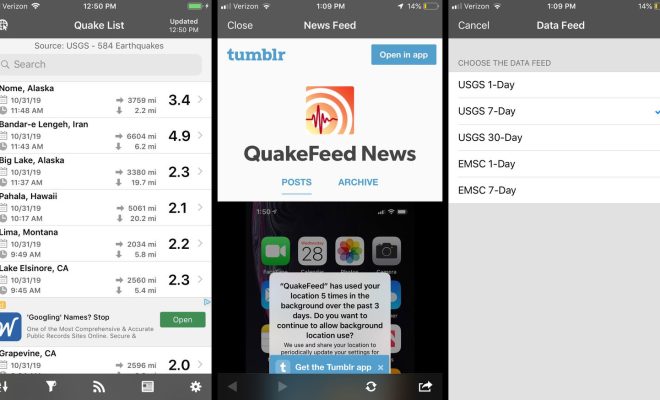How to Get New Mail Desktop Notifications for Gmail
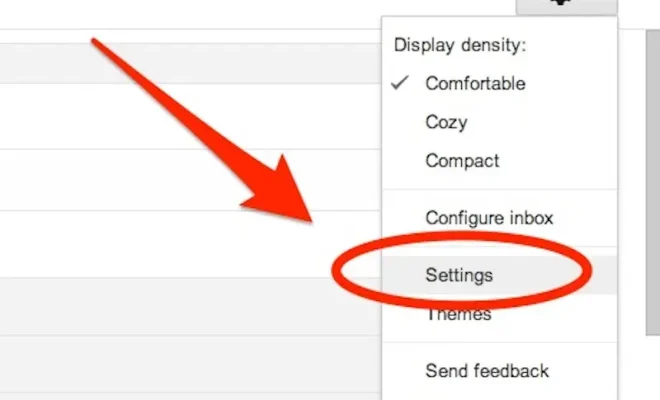
As someone who uses Gmail for your email communication, you may not always want to check your inbox every time a new mail arrives. Instead, you can set up desktop notifications that will alert you whenever a new email arrives.
Here’s how to enable new mail desktop notifications for Gmail:
1. Log in to Gmail and click on the gear icon on the top right corner of the screen.
2. In the drop-down menu, click on “Settings.”
3. In the “Settings” menu, go to the “Desktop Notifications” section.
4. Toggle on the “New mail notifications on” option.
5. Choose the type of notifications you want to receive. You can select either “Important mail only” or “All mail.”
6. Choose your preferred notification style. There are three different styles to choose from:
– Banner: A small notification that appears briefly on the screen and then disappears.
– Pop-up: A larger notification that stays on the screen until dismissed.
– None: No notification will appear on the desktop.
7. Once you have selected your notification settings, scroll down to the bottom of the menu and click on “Save Changes.”
And that’s it! You will now receive desktop notifications whenever you receive new mail in your Gmail inbox.
It’s important to note that the desktop notifications will only work when you have Gmail open in your browser. If you close the Gmail tab or the browser altogether, you will not receive notifications.
Another thing to consider is that desktop notifications can be quite distracting, especially if you receive a lot of emails throughout the day. It’s best to use them judiciously and turn them off when not required.
In conclusion, enabling new mail desktop notifications for Gmail is a quick and easy process that can save you time and effort. With these notifications, you will always be up-to-date with your latest email communications.