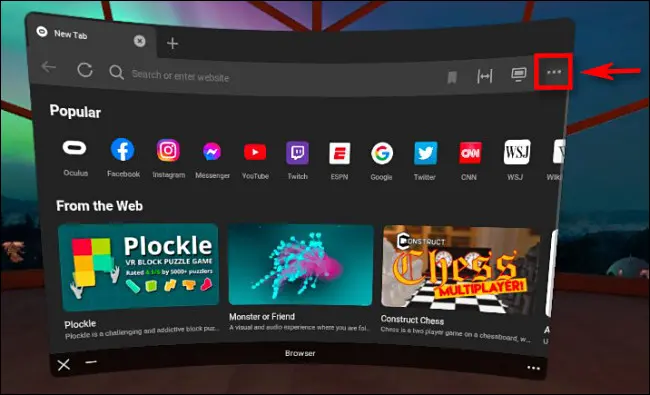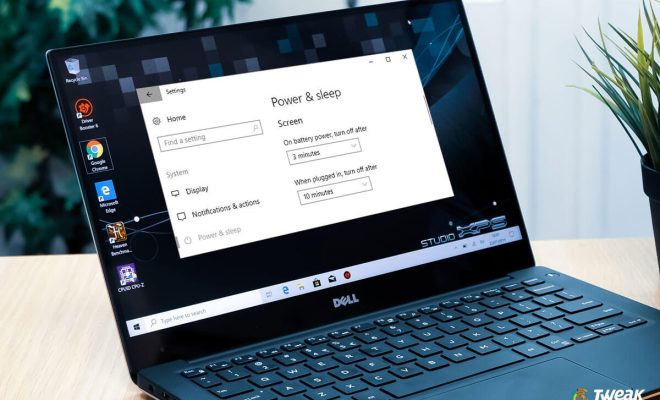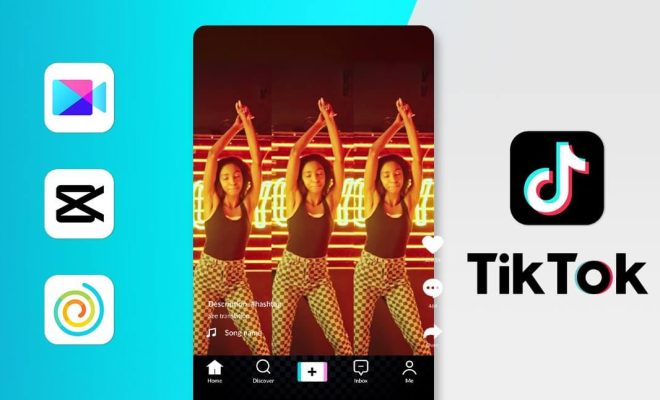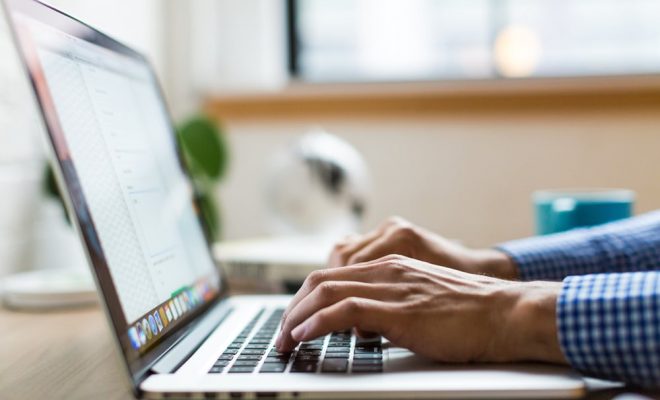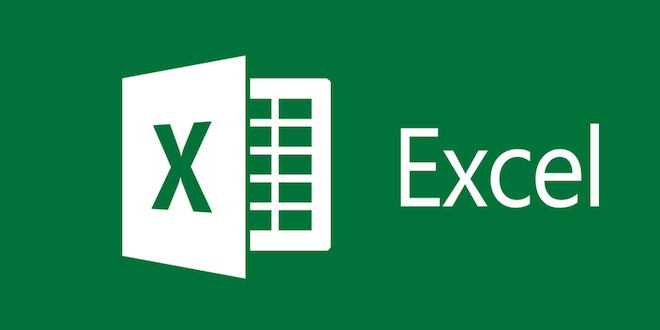How to Add Another Face ID on iPhone
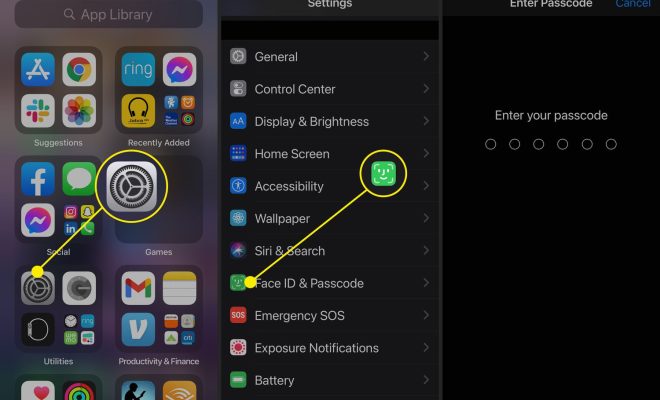
Adding another Face ID on your iPhone is a useful feature that is easy to set up. If you want to allow another person to access your iPhone, or if you want to create an additional profile to use, adding another Face ID can be the solution.
Here are the steps to add another Face ID on iPhone:
1. Open the Settings app on your iPhone.
2. Scroll down and select Face ID & Passcode.
3. Enter your passcode.
4. Under Face ID, select Set Up an Alternative Appearance.
5. Follow the instructions to position your face in the frame.
6. Once the setup is completed, tap Done.
Now you have added another Face ID on your iPhone. Repeat these steps for as many alternative appearances as you want to add.
It’s worth noting that the iPhone’s Face ID feature uses facial recognition technology to identify the user quickly and efficiently. This technology can recognize different faces, so you can add the faces of family members or close friends to your iPhone.
It’s not a good idea to share your passcode with anyone, even the people you trust because it puts your personal information at risk. With another Face ID, you can allow access to your device without compromising your security.
When you set up an alternative appearance, the iPhone will use machine learning to recognize the different features of that face. It will recognize the shape of the face, the eyes, nose, mouth, chin, and eyebrows. Therefore, you should make sure to present your face differently than the initial Face ID setup when adding another Face ID. This will help the iPhone learn and recognize additional features.
In conclusion, adding another Face ID on an iPhone is a quick and accessible process that offers convenience and improved security. Whether you want to give a family member or friend access to your phone or create an additional profile for yourself, adding another Face ID is an ideal solution. Follow the steps outlined above, and you’ll be up and running in no time.