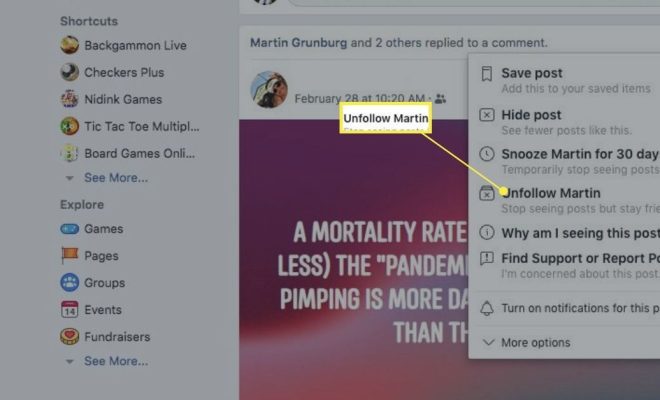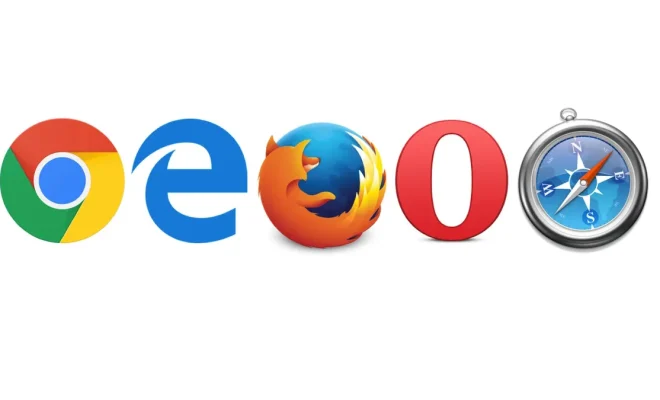How to Fix the uTorrent Client Not Downloading Files or Stuck on Connecting to Peers on Windows

uTorrent is one of the most popular BitTorrent clients used by internet users for downloading files. However, there are times when the software may encounter problems such as not downloading files, stuck on “Connecting to peers” status, or even not opening at all. In this article, we will walk you through the steps on how to fix the uTorrent client not downloading files or stuck on connecting to peers on Windows.
Check Your Internet Connection
Firstly, you have to check your internet connectivity. uTorrent requires a stable internet connection to download files. Ensure your computer is securely connected to the internet and there are no issues with your internet speed. If you have a poor internet connection, this may be the reason why your torrent files are not downloading. If you need to test your internet connection speed, you can use free online speed test tools such as Speedtest.net.
Check Your Firewall Settings
Your Windows Firewall or antivirus software may be preventing uTorrent from establishing a connection. Disable your firewall temporarily and check if the torrents start downloading. If it works, adjust the settings of your firewall to allow uTorrent to access the internet.
Check Your Proxy Server Settings
Sometimes, proxy settings can cause connection problems in uTorrent. Check if you have enabled the proxy server setting in your uTorrent software. If so, disable it and try to connect again.
Check Your uTorrent Settings
If your uTorrent client is not downloading files, you may have to check the settings to ensure that there are no errors. Go to the Preferences menu in uTorrent and click on the Advanced tab. Ensure that the options under “bt.connect_speed” are set to “True.” If it is set to “False,” change it to “True.”
Change Your uTorrent Port
Your uTorrent client may not download files due to a specific port being blocked or not assigned on your router. To fix it, you need to change the uTorrent client port. Go to the Preferences menu of uTorrent and click on the Connections tab. Ensure that the checkbox next to “Randomize port each time uTorrent starts” is unchecked. Choose a port number between 49152 and 65535 and enter it into the “Port used for incoming connections” box. Then click OK, save your changes and restart uTorrent.
Reinstall the uTorrent Client
If all steps above fail, the last resort is to reinstall the uTorrent client. Uninstall the software and go to the official uTorrent website and download the latest version. Install the software and open it, then try downloading your torrent file again.