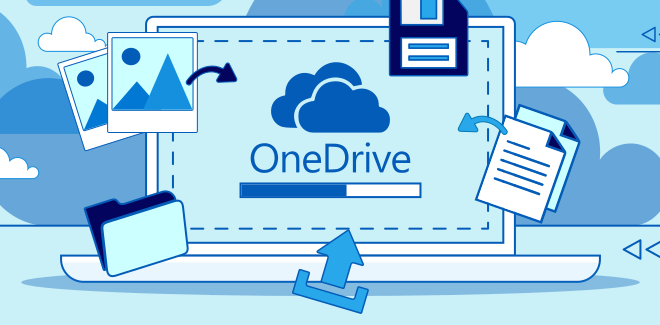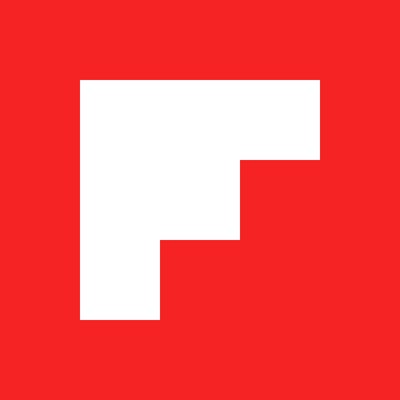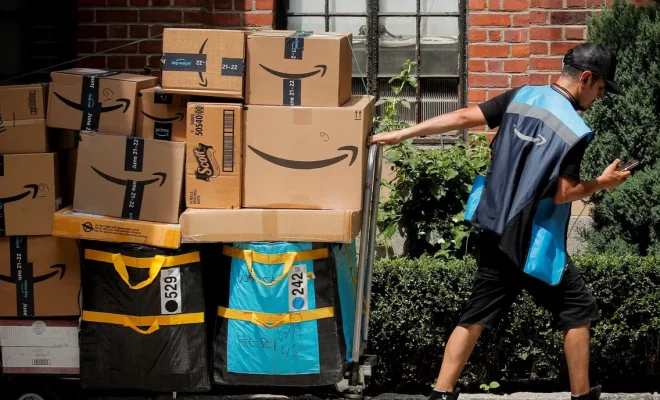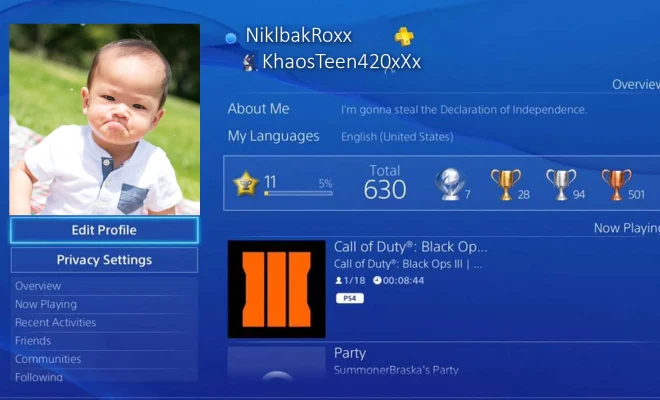How to Close Apps on an Amazon Fire Tablet
Amazon Fire Tablets are a great choice for anyone looking for a cost-effective tablet that offers the versatility of a full-featured device. One common issue that users encounter is how to close apps properly. When you have multiple apps open, it can slow down the performance of your tablet and affect battery life. Here, we will discuss how to close apps on an Amazon Fire Tablet.
1. Swipe up from the bottom of the screen
The easiest way to close an app on an Amazon Fire Tablet is to swipe up from the bottom of the screen. This will bring up the list of apps currently running on your device. Swipe left or right to find the app you want to close.
2. Tap and hold
Next, tap and hold on the app you wish to close. After a few seconds, you should see an X icon at the top of the app window. You can then release your finger and tap the X icon to close the app.
3. Use the Recent apps button
Alternatively, you can also use the Recent apps button to close an app. This button is typically located on the lower right side of the screen, and it shows you the apps you’ve recently used. Tap the button to open the list of running apps, then swipe the app you want to close to the left or right.
4. Use the App settings
If you find that an app is still running in the background even after you’ve closed it, you can use the App settings to force stop the app. To access the App settings, go to Settings > Apps & Games > Manage All Applications. Find the app you want to close, tap on it, and then select Force Stop.
Closing apps on an Amazon Fire Tablet is straightforward, but it’s essential to do it regularly. Doing so helps improve performance, battery life, and frees up memory on your device. By following these simple steps, you can quickly close apps and keep your Fire Tablet running smoothly.