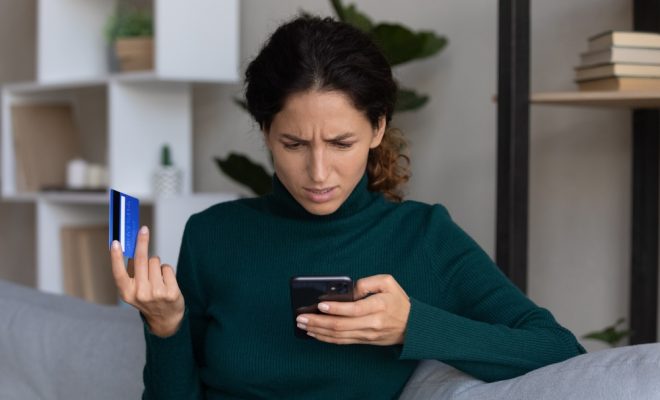How to Fix a Computer That’s Not Authorized to Play Music in iTunes

If you have a computer that’s not authorized to play music in iTunes, you may be experiencing frustration and confusion. But don’t worry, there are a few steps you can take to fix the issue and get back to enjoying your music library.
Step 1: Check Authorization Status
The first step in fixing a computer that’s not authorized to play music in iTunes is to check the authorization status. Open iTunes on your computer and go to the “Account” menu. From there, select “Authorization” and then “Check Authorization.”
If your computer is not authorized, you will be prompted to sign in to your iTunes account and authorize your computer.
Step 2: Authorize Your Computer
If your computer is not authorized, follow the prompts to authorize it. To do this, you will need to sign in to your iTunes account with your Apple ID and password. Once you are signed in, click on “Authorize This Computer” and follow the steps.
Step 3: Deauthorize Other Computers
If you have already authorized five computers to play your iTunes library, you may need to deauthorize some of them before you can authorize your current computer. To do this, go to the “Account” menu in iTunes and select “Authorization” followed by “Deauthorize This Computer.”
You can deauthorize individual computers or all of them at once. Once you have deauthorized some of your other computers, you should be able to authorize your current computer to play your iTunes library.
Step 4: Check for Updates
If you’re still having issues with authorization, it’s possible that you need to update your iTunes software. Check for updates by going to the “Help” menu in iTunes and selecting “Check for Updates.” If there are any updates available, download and install them.
Step 5: Contact Apple Support
If you’ve tried all of these steps and you’re still having issues with authorization, it may be time to reach out to Apple support for additional help. You can contact Apple support through their website, by phone, or by visiting an Apple store.
In conclusion, while a computer not authorized to play music in iTunes may be frustrating, there are several steps you can take to resolve the issue. By checking your authorization status, authorizing your computer, deauthorizing other devices, checking for updates, and contacting Apple support, you can get back to enjoying your music.