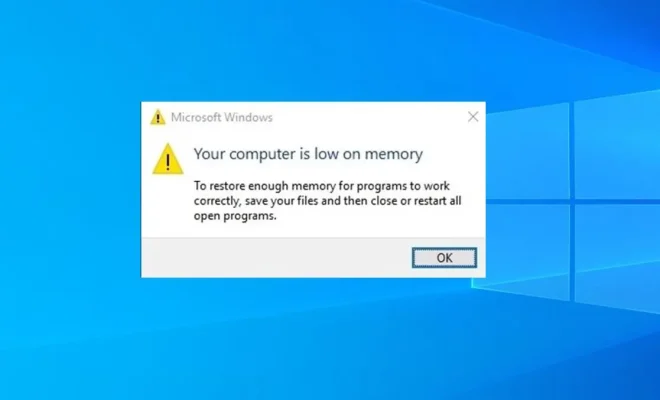How to Add Numbers in Microsoft Excel
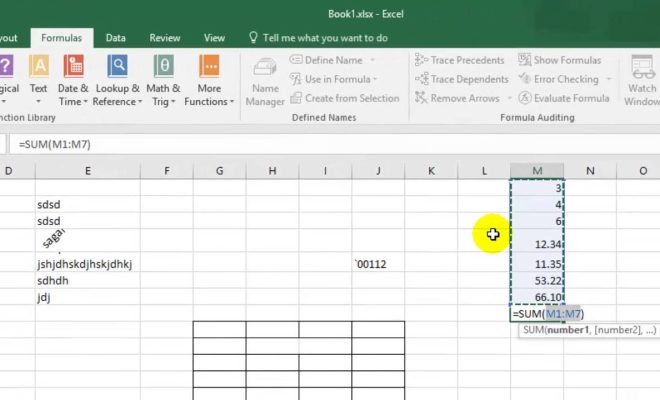
Microsoft Excel is a powerful tool that can be used for a variety of tasks, including adding numbers. This is especially useful when working with large sets of data and calculations. Fortunately, adding numbers in Excel is very easy, and there are several different methods you can use.
Method 1: Simple Sum
The simplest way to add numbers in Excel is to use the SUM function. This function adds up all the values in a range of cells. Here’s how to use it:
1. Select the cell where you want the sum to appear.
2. Type “=SUM(” and then select the range of cells you want to add up.
3. Type “)” to close the formula and press Enter.
For example, if you want to add up the values in cells A1 through A5, you would type “=SUM(A1:A5)”.
Method 2: AutoSum
Another easy way to add numbers in Excel is to use the AutoSum feature. This can be a quick and convenient way to add up a column or row of numbers.
1. Select the cell below the column or to the right of the row you want to add up.
2. Click on the AutoSum button on the Ribbon (the auto-sum button is a Greek letter sigma).
3. Excel will automatically select the range of cells to add up. If the range is correct, press Enter to complete the formula.
If you need to adjust the range of cells, simply drag your mouse or use your arrow keys to select the correct range.
Method 3: Drag and Drop
If you have a large set of numbers to add up that are arranged in a row or column, you can use Excel’s drag-and-drop feature. This allows you to easily select a range of cells and quickly create a sum.
1. Select the cell where you want the sum to appear.
2. Click and hold in the bottom-right corner of the cell.
3. Drag your mouse down (if you’re adding up a column) or to the right (if you’re adding up a row) to select the range of cells you want to add up.
4. Release your mouse button and Excel will automatically create a sum formula that adds up the selected cells.
Method 4: Use the Formula Bar
If you prefer to type out your formulas manually, you can also add up numbers in Excel using the Formula bar. Here’s how:
1. Select the cell where you want the sum to appear.
2. Type “=SUM(” followed by the range of cells you want to add up (e.g. “A1:A5”).
3. Type “)” to close the formula and press Enter.
You can also use the + operator to add up cells. For example, “=A1+B1+C1” would add up the contents of cells A1, B1, and C1.
In conclusion, adding numbers in Excel is a simple but essential skill that can save you time and prevent errors when working with data. By using any of the methods outlined above, you can easily add up your numbers and get the results you need.