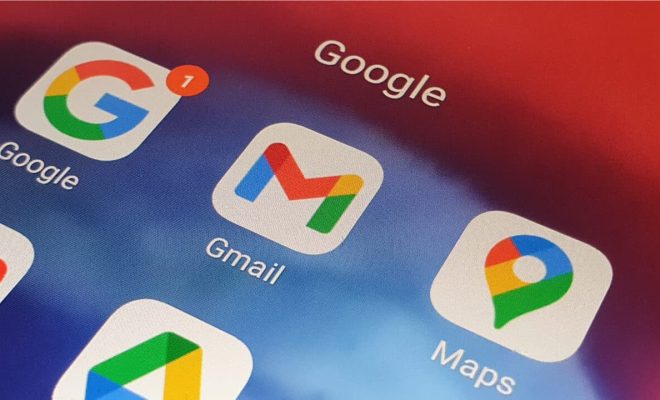How to Add a Picture to Your Google Meet Profile

Google Meet has become an essential tool for remote work and online learning. And no matter how big or small your virtual meetings are, it’s important to make sure your profile picture is set up properly. This not only gives a professional look to your online presence, but it also helps your colleagues recognize you easily.
Setting up a profile picture on Google Meet is quite easy, and it hardly takes a few minutes. And in this article, we’ll guide you step-by-step with the instructions to add a profile picture to your Google Meet account.
Let’s get started.
Step 1. Open the Google Meet Website
To add a profile picture on Google Meet, you have to visit the official website of Google Meet. You can do this by typing “meet.google.com” in any web browser of your choice.
Step 2. Click on Settings
Once you are on the Google Meet website, you will see a gear icon on the top right corner. Click on it, and it will take you to the settings page.
Step 3. Choose the Profile Button
From the settings menu, you will see a profile button that looks like a tiny icon of a person. Click on it.
Step 4. Upload a Profile Picture
Now, you will see the “Change” button just below the default profile picture. Click on it and choose “Upload,” and it will prompt you to select a picture from your local system.
Step 5. Edit and Save
After you have selected a picture to be used as your profile picture, you can crop or resize it to fit the recommended dimensions. You can use the drag-and-drop feature to adjust the picture as per your specifications.
Once you’re satisfied with the size and position of your selected photo, click on the “Set as Profile Picture” button.
And that’s it! You’ve successfully added your profile picture to your Google Meet account.
Final Thoughts
The importance of having a profile picture on any platform cannot be overstated. It helps establish trust and credibility, and makes it easier for others to remember you. Adding a profile picture to your Google Meet account is simple, and it ensures that your colleagues, coworkers, and students have a face to match to your name. Remember, even if it’s remote, it’s still important to leave a lasting impression on the people you interact with