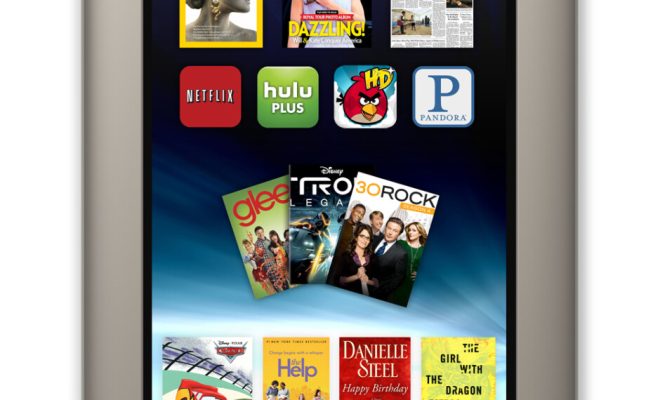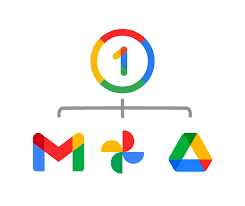How to Remember Video Playback Position in VLC to Resume Later

VLC media player is an excellent tool for playing video files of different formats on Windows and Mac operating systems. One of its most convenient features is the ability to resume video playback from where you last left off. Whether you’re interrupted during a movie or need to take a break, you don’t have to worry about losing your place. Here’s how to remember video playback position in VLC to resume later:
Step 1: Enable the “Save Recently Played Items” Option
By default, VLC media player saves playback history for up to 10 recently played items. However, to make sure that it remembers the playback position of a video, you need to enable this option. Here’s how:
– Open VLC and click on the “Tools” tab located at the top menu.
– Select “Preferences” or simply use shortcut key, “Ctrl + P” (Windows) or “Command + ,” (Mac).
– Click on the “Interface” option, and then select the “Playlist and Instances” tab.
– Enable the “Save recently played items” checkbox and set the maximum number of items you want VLC to remember.
Step 2: Play the Video and Watch It as Usual
With the “Save recently played items” option enabled, VLC will automatically save the playback position of any video you play with it. All you need to do is watch the video and stop playing it when you need to take a break or close the media player.
Step 3: Resume the Video Playback Later
When you’re ready to continue watching the video, open VLC and follow these steps:
– Click on the “Media” tab in the top menu, and select “Open Recent Media.”
– Find the video you want to resume and click on it to start playback.
– VLC will automatically resume from where you left off, so you don’t have to worry about manually fast-forwarding to the right place.