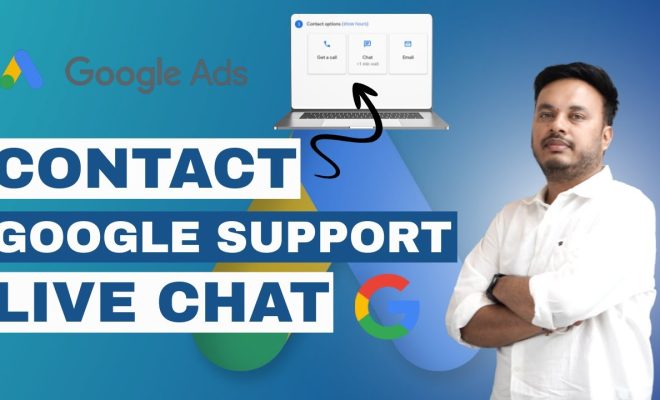6 Ways to Disable Virtualization-Based Security (VBS) in Windows

Virtualization-Based Security (VBS) is a feature in Windows that utilizes hardware virtualization features to provide additional security. However, there are instances where users might need to disable it, perhaps for compatibility reasons or performance enhancements. Here are six ways to disable VBS in Windows:
1. Disable VBS through Windows Features:
– Open the Control Panel.
– Go to Programs and then click on “Turn Windows features on or off.”
– Deselect the checkbox next to “Virtual Machine Platform” and/or “Hyper-V” (if applicable), and then click OK.
– Restart your computer for the changes to take effect.
2. Modify Group Policy:
– Press Win+R, type `gpedit.msc`, and hit Enter.
– Navigate to Computer Configuration -> Administrative Templates -> System -> Device Guard.
– Double-click “Turn On Virtualization Based Security” setting.
– Set it to “Disabled,” then click Apply and OK.
– Reboot your system.
3. Edit the Registry:
– Press Win+R, type `regedit`, and press Enter.
– Navigate to `HKEY_LOCAL_MACHINE\SYSTEM\CurrentControlSet\Control\DeviceGuard`.
– Change the value of “EnableVirtualizationBasedSecurity” to 0.
– If a DWORD for “RequirePlatformSecurityFeatures” exists, set its value to 0 as well.
– Restart your computer.
4. Through System Configuration:
– Press Win+R, type `msconfig`, and press Enter.
– Switch to the Boot tab.
– Click on Advanced options…
– If “Enable Virtualization Based Security” is checked, uncheck it, then hit OK.
– Click Apply and OK in the System Configuration window, and then restart your PC.
5. Using Command Prompt:
– Open Command Prompt with administrative privileges (right-click Start button, select “Command Prompt (Admin)“).
– To disable VBS, type this command:
“`
bcdedit /set hypervisorlaunchtype off
“`
Press Enter.
– Restart the computer so that the changes can take effect.
6. Changing BIOS/UEFI Settings:
> Note: This step requires entering your computer’s BIOS/UEFI firmware settings; the procedure can vary based on your PC manufacturer.
– Restart your computer and enter BIOS/UEFI setup (usually by pressing Del, F2, F10, or similar key repeatedly right after starting up).
– Find a setting related to virtualization (e.g., Intel VT-x, AMD-V) which might be under CPU configurations or security settings.
– Disable it and save changes before exiting.
Please note: Disabling VBS might have security implications for your operating system. You should only proceed if you understand these implications and feel comfortable managing them.