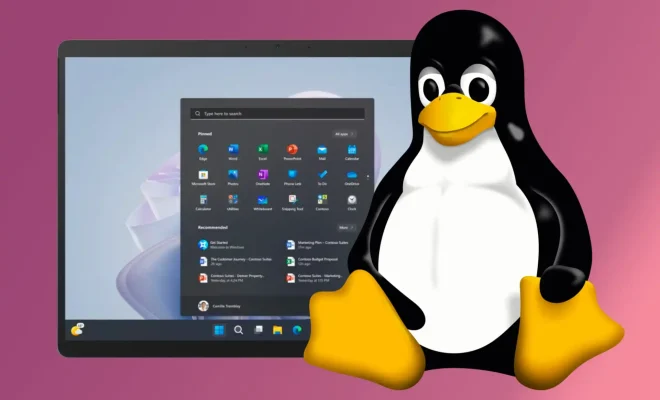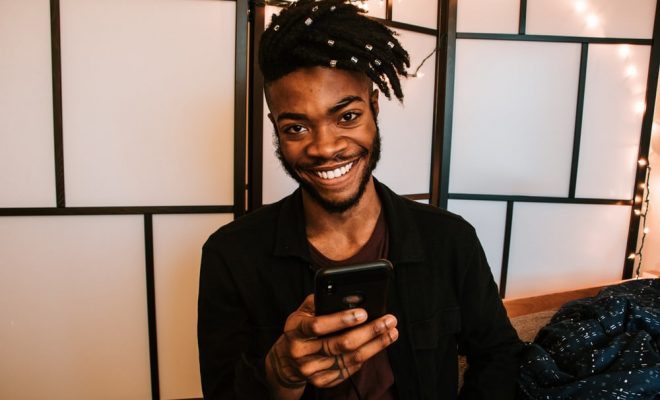What to Do if You’ve Set Up Two Apple IDs by Mistake

Setting up two Apple IDs by mistake can be a frustrating experience for anyone. Whether you accidentally created two accounts or forgot about an old one, it can cause confusion and problems when trying to access your Apple devices and services. In this article, we will discuss the steps you can take to resolve the issue of having multiple Apple IDs.
- Determine which Apple ID you want to use:
The first step is to decide which Apple ID you want to continue using. This ID will be the one associated with your Apple devices and services, including your iCloud account, App Store purchases, and iTunes library. Make sure you choose the correct one as this will be the primary account that you will use from now on.
- Sign out of all Apple devices:
The next step is to sign out of all the Apple devices that you have associated with both Apple IDs. This will unlink them from the multiple Apple IDs, allowing you to set up one account without any complications.
To sign out, go to the Settings app on your device, tap on your Apple ID at the top, then scroll down and tap on “Sign Out”. Follow the prompts to complete the sign-out process. Repeat this step for all the devices that you own and are associated with both Apple IDs.
- Contact Apple Support:
If you have made a purchase on both accounts, then you can contact Apple Support to merge the two accounts into one. To do this, go to the Apple Support website and click on “Get Support”. Select the service you need help with and then click on “Contact Support”. Fill in the required details and wait for an Apple Support representative to get in touch with you.
- Merge your accounts:
Apple Support will guide you through the process of merging your accounts. It typically involves transferring the purchases from one account to another, and then deactivating one of the accounts. Make sure you have all the required information like your security questions, email addresses, and passwords so that the process can be completed smoothly.