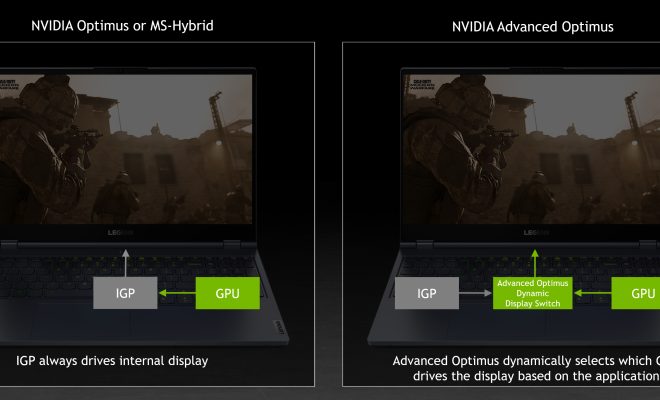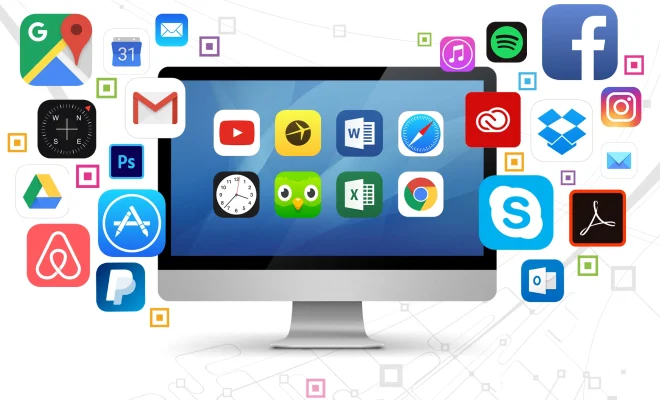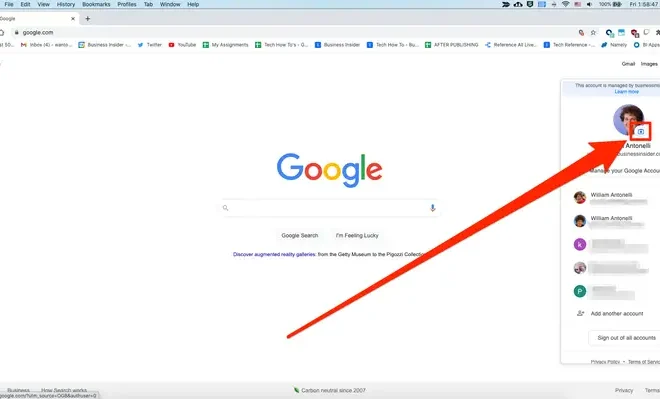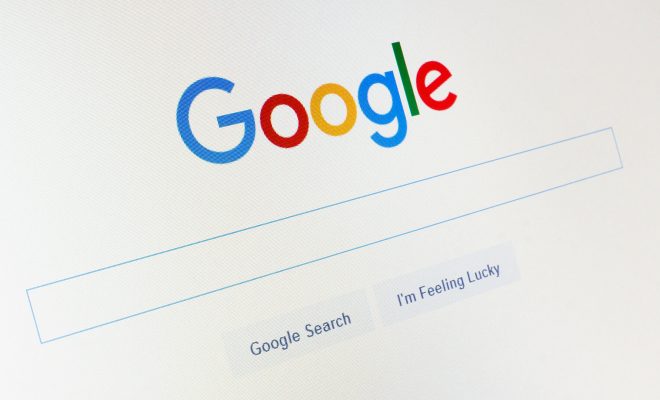Ways to Open Task Manager on Windows 11
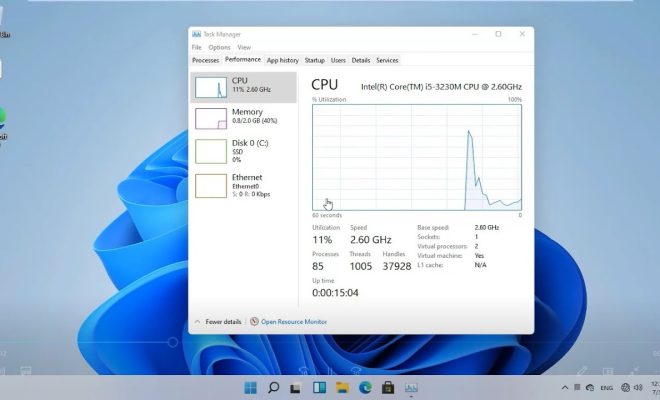
Task Manager is one of the most essential features of Windows that provides users with a vast array of insights and control over their computer. With the release of Windows 11, there are a few new ways to access the Task Manager that users should know about. Let’s explore the ways to open Task Manager on Windows 11.
1. Using the Start Menu
The easiest and quickest way to open Task Manager on Windows 11 is by using the Start menu. Click on the Start button located in the bottom left corner of the screen, or press the Windows key on your keyboard. Type “Task Manager” in the search bar, and the results will appear. Click on the Task Manager app, and it will open right away.
2. Using the Shortcut Key
Another way to open Task Manager on Windows 11 is by using the shortcut key combination. Hold down the Ctrl + Shift + Esc keys on your keyboard, and Task Manager will open instantly. This is a convenient and straightforward way to launch the Task Manager without leaving the current window or application.
3. Using the Context Menu
The Context Menu is another way to open Task Manager on Windows 11. Simply right-click on the taskbar, and a menu will appear. Click on the “Task Manager” option from the menu, and it will open instantly. This method is useful when you need to use Task Manager to end an unresponsive program quickly.
4. Using the Run Box
The Run Box is a Microsoft Windows feature that provides users with an easy way to open programs, files, and folders. Press the Windows + R keys on your keyboard, and the Run Box will appear on the screen. Type “Taskmgr” in the box and press Enter. Task Manager will open, ready for use.
5. Using the Power User Menu
Windows 11 also offers a Power User Menu that displays a list of powerful and essential system tools. To access this menu, press the Windows + X keys on your keyboard, and the menu will appear. Click on the “Task Manager” option from the list, and it will launch right away.
Conclusion
Task Manager is an indispensable tool for any Windows user, whether for troubleshooting, monitoring system performance, or closing unresponsive applications. Windows 11 has introduced several new ways to open Task Manager, making it easier and more efficient to access. Whether you prefer using the Start Menu, Shortcut Key, Context Menu, Run Box, or Power User Menu, opening Task Manager is just a few clicks or keystrokes away.