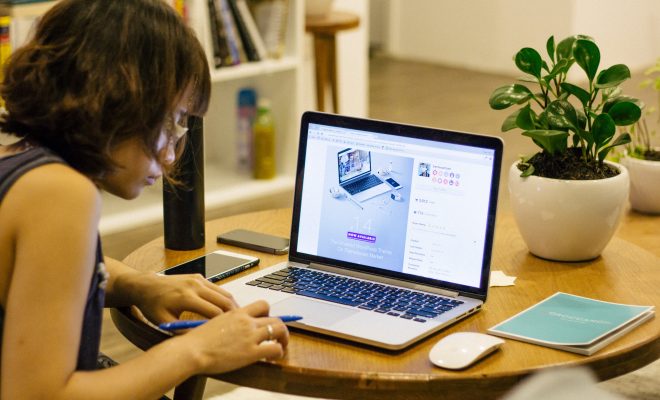Using the Google Classroom Comment Bank
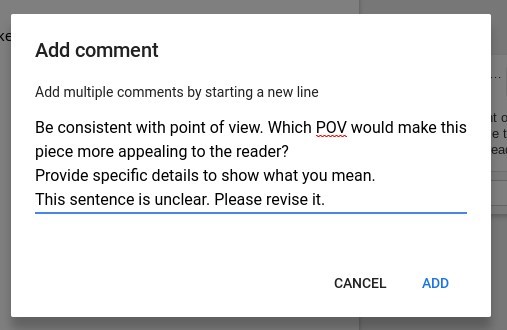
Providing feedback to students is an important part of teaching and learning. Students must receive feedback in a timely manner in order to work towards achieving a learning goal. Providing feedback through the Google Classroom grading tool streamlines the feedback process for teachers and students. Within the grading tool, teachers are able to switch between grades, comments, and submitted work as well as save frequently used comments in the comment bank for future use. This is a huge time saver, especially when the same comment is used for more than one student or for more than one assignment.
Comments can be added to the comment bank in two ways. The first method allows teachers to copy a comment which was previously added to a student’s work to the comment bank. The second method allows teachers to create comments directly in the comment bank for future use. The initial step for both methods is to access a student assignment with the grading tool.
Method 1 – Copy Comments from Student Work
All Google tools allow the user to insert a comment using the Insert menu; therefore, teachers can also use this feature to insert comments into work submitted by students in Google Classroom. After inserting a comment into student work, the comment can be added to the comment bank for use when grading other assignments in the future. Simply click the triple dot menu in the comment box and select “add to comment bank” from the dropdown menu.
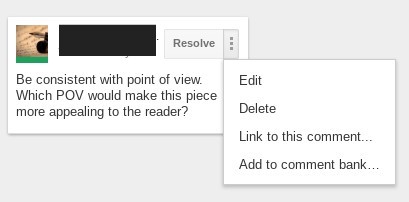
At the Add Comment dialogue box, click “add” for the comment to appear in the comment bank.
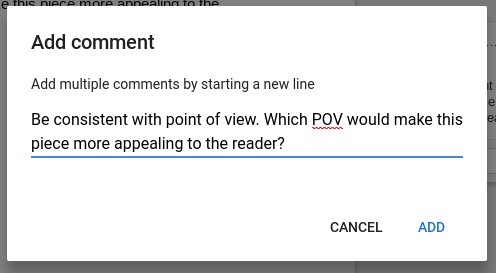
Method 2 – Enter Comment Directly
Comments can also be directly added to the comment bank. Once a student assignment has been opened in the grading tool, open the comment bank from the top right-hand corner of the screen.
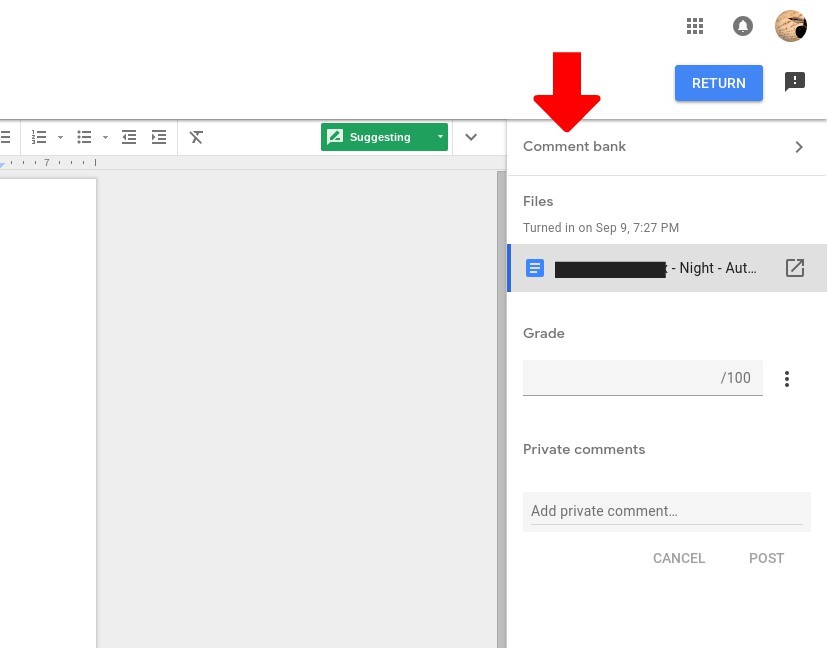
Click the plus sign to add a comment to the bank from the Add Comment dialogue box. Multiple comments can be added by hitting the enter key between comments.
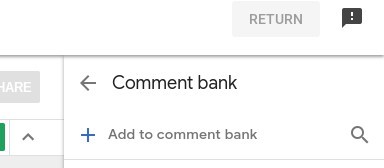
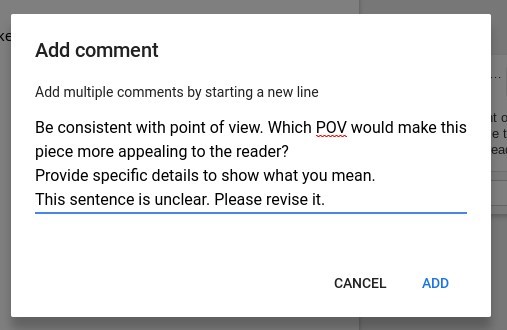
Inserting Comments from the Comment Bank
To insert comments from the comment bank, click the triple dot menu next to the chosen comment, and copy it to the clipboard. Place the cursor in the area of the student assignment where the comment should be inserted. Access the Insert comment feature either from the main menu or by right-clicking. Paste the comment into the dialogue box.
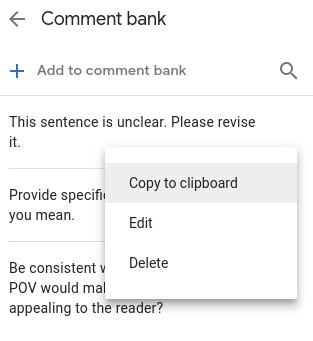
Other Comment Bank Features
- Search Bar – After several comments are added to the comment bank, users may find it difficult to locate specific comments. Type key words into the search bar to access the comment needed.
- Edit or Delete Comments – Accessing the triple dot menu next to comments allows the user to edit or delete comments. Comments can also be edited or deleted from the Comment Manager.
- Comment Manager – Users can access the Comment Manager by navigating to https://classroom.google.com/g/cm.
- Private Comments – Users can add private comments to assignments. The private comment option is located under the comment bank at the bottom right-hand corner of the grading tool.