Is your Instagram username old or does it make you cringe? Here’s how to change it
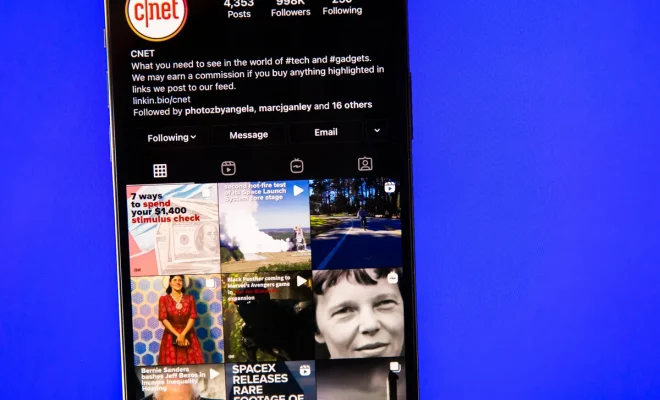
A username can make or break the first impression. What may have seemed cool and catchy when you first created your Instagram account, might not reflect who you are anymore. If your old username makes you cringe, don’t sweat it! Changing your Instagram username is quick and easy. Follow these simple steps to update your username and show off a fresh new identity.
Step 1: Open the Instagram App
To get started, open your Instagram app on your smartphone or tablet. Make sure you are logged in to the account for which you want to change the username.
Step 2: Access Your Profile
Once you have opened the Instagram app, locate and click on the profile icon in the lower right-hand corner of the screen. This will take you to your profile page.
Step 3: Edit Your Profile
On your profile page, tap the “Edit Profile” button located below your bio and profile picture. This will lead you to a page where you can change various account settings, including your username.
Step 4: Change Your Username
Locate the “Username” field at the top of the Edit Profile page. Erase your current username and type in a new one that better represents who you are now. Remember that usernames must be unique, so if someone has already taken the desired username, try incorporating numbers or underscores until it becomes available.
Step 5: Save Your Changes
After selecting a new username, scroll down to the bottom of the Edit Profile page and tap “Done” (for iOS users) or “Save” (for Android users) to complete the process. This will save your new Instagram username.
Conclusion
Congratulations! You have successfully changed your old or cringe-worthy Instagram username. With a fresh start, let this new identity inspire creative and engaging content that reflects who you are.
Remember, it’s never too late to rebrand or reinvent your online presence. Feel free to revisit these steps whenever you feel the need for a change. Happy Instagramming!





