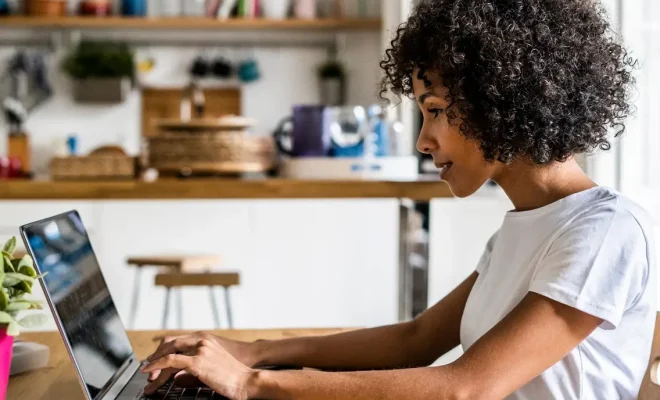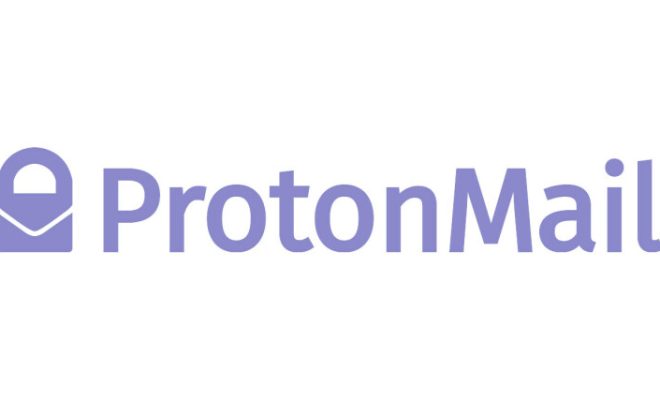How to View the Word Count in Pages for Mac, iPhone, or iPad
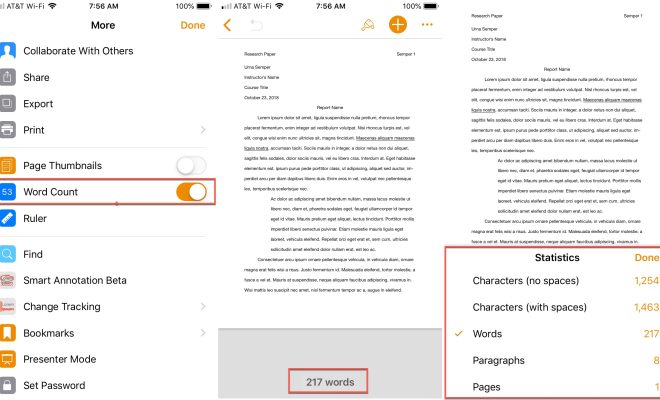
Pages is one of the most popular word processing software programs available for both Mac and iOS devices. Regardless of the device you are using, knowing the word count of your document can be very useful for many reasons, such as determining how much content you have written or sticking to the word count limits specified by your professor, client, or publisher. Fortunately, viewing the word count in Pages is a straightforward process, and this article will guide you through the necessary steps.
Viewing the Word Count in Pages for Mac
To view the word count of your Pages document on the Mac, follow these simple steps:
Step 1: Open your Pages document on your Mac.
Step 2: Navigate to the “View” tab at the top of the menu bar.
Step 3: Select the “Show Word Count” option from the drop-down menu.
Step 4: A pop-up window will display the word count, character count, paragraph count, and page count of your document.
Alternatively, you can view the word count by navigating to the “Tools” tab on the menu bar, clicking on “Word Count” and the same pop-up window will appear to display the relevant counts.
Viewing the Word Count in Pages for iPhone or iPad
If you are using Pages on your iOS device, the steps to view the word count are slightly different:
Step 1: Open your Pages document on your iPhone or iPad.
Step 2: Tap the “Tools” button (represented by a wrench icon) located at the top of the screen.
Step 3: Tap “Word Count” from the list of options.
Step 4: The word count will be displayed along with the character count, paragraph count, and page count.