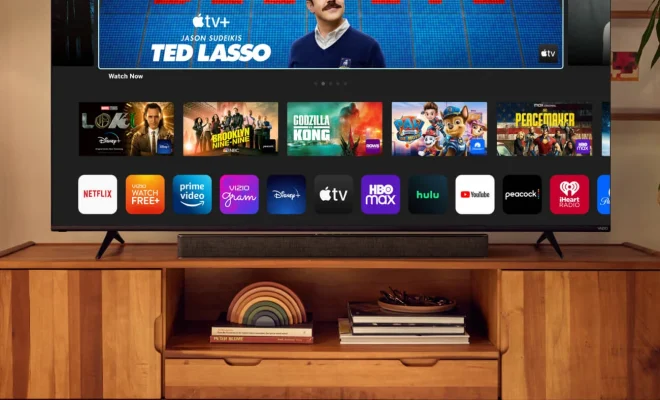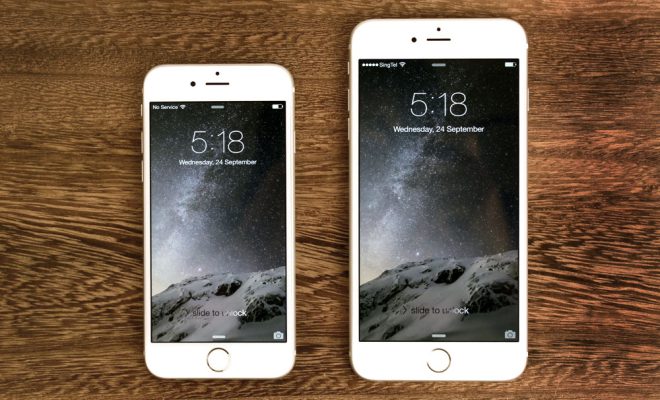How to View Google Image Search Results as a Slideshow With The SlideShow
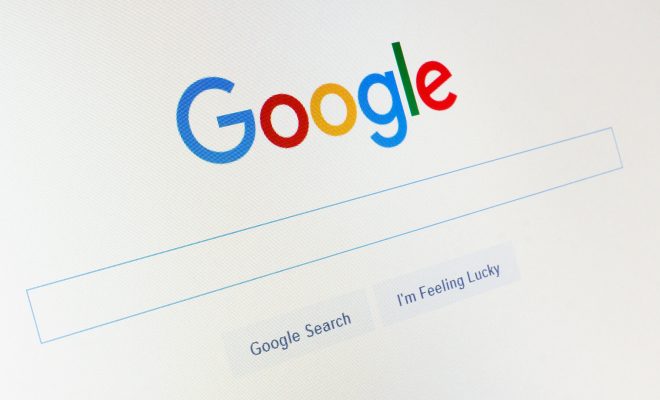
Google Image Search is a great resource for finding pictures of just about anything you could ever want. However, scrolling through a long list of images can sometimes be tedious. Fortunately, there is a way to view Google Image Search results as a slideshow, which can make finding the perfect picture much easier.
To view Google Image Search results as a slideshow, you will need to use a third-party tool called SlideShow. SlideShow is a free Chrome extension that allows you to turn any webpage that has multiple images into a slideshow.
To use SlideShow, you will first need to download and install the extension from the Chrome Web Store. Once you have installed the extension, navigate to Google Image Search and search for the images that you want to view as a slideshow.
When you have found the images that you want to view, click on the SlideShow button in your Chrome toolbar. This will launch the SlideShow interface, which will display all of the images from your search results.
You can now sit back, relax, and let SlideShow do the rest. SlideShow will automatically cycle through each of the images in your search results, so you don’t have to click anything to move to the next image.
If you want to pause the slideshow or go back to a previous image, simply use the controls at the bottom of the SlideShow interface. You can also adjust the speed of the slideshow and customize other settings to your liking.
Using SlideShow can be a great way to quickly and easily view Google Image Search results. Whether you are looking for inspiration, trying to find the perfect photo for a project, or simply browsing for fun, SlideShow can help you view images in a more efficient and enjoyable way. With just a few clicks, you can turn any Google Image Search into a stunning slideshow, making it easy to find the perfect picture for any occasion.