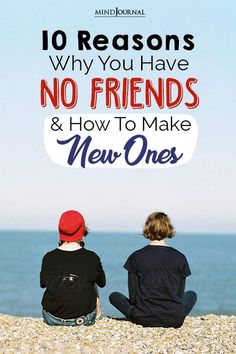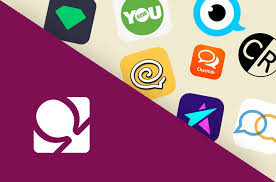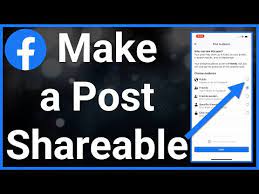How to Use WhatsApp Emoji Reactions on Mobile and Desktop

WhatsApp, the popular messaging app used by millions worldwide, has recently introduced a new feature that allows users to react to messages with emoji. This feature is available on both mobile and desktop versions of WhatsApp, making it easier for users to express their thoughts and feelings without typing out long replies. Here’s how to use WhatsApp emoji reactions on mobile and desktop.
Using WhatsApp Emoji Reactions on Mobile
- Open WhatsApp on your device.
- Go to the chat where you want to react to a message.
- Tap and hold the message you want to react to.
- A pop-up menu will appear, showing you all the available emojis you can use to react to the message.
- Tap on the emoji you want to use to react to the message.
- The emoji will appear next to the message, indicating that you have reacted to it.
- You can tap and hold on the emoji to view who reacted to the message and what emoji they used.
Using WhatsApp Emoji Reactions on Desktop
- Open WhatsApp Web on your desktop.
- Go to the chat where you want to react to a message.
- Hover your cursor over the message you want to react to.
- A “heart” icon will appear at the top right corner of the message.
- Click on the “heart” icon to view all the available emojis you can use to react to the message.
- Click on the emoji you want to use to react to the message.
- The emoji will appear next to the message, indicating that you have reacted to it.
- You can hover your cursor over the emoji to view who reacted to the message and what emoji they used.