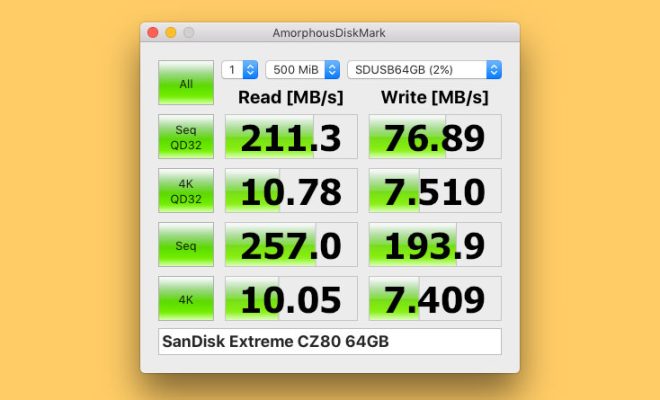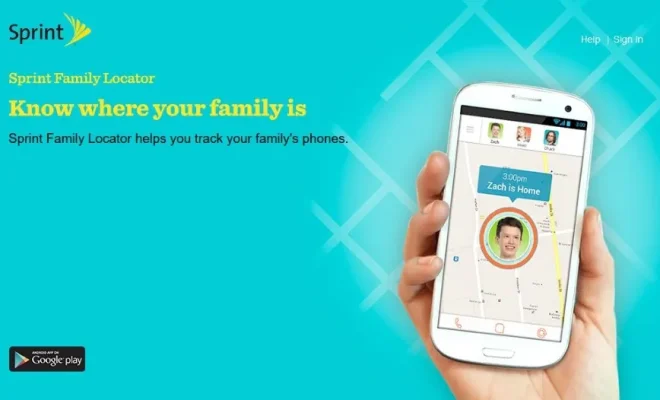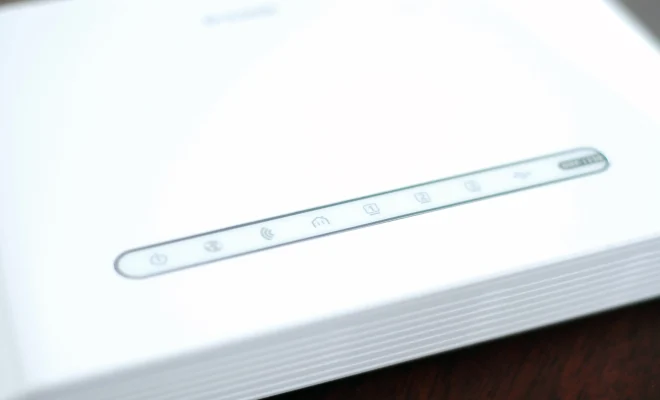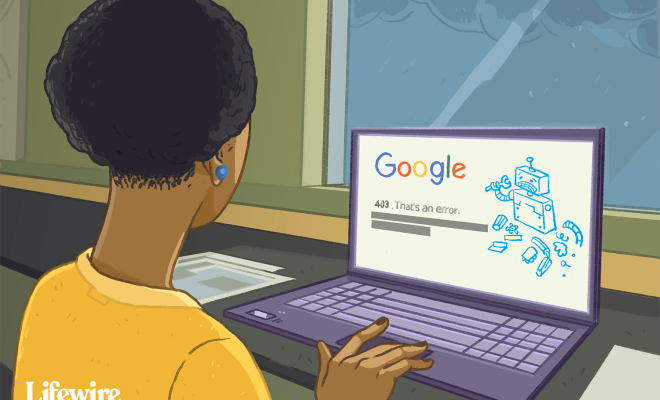How to Use Firefox Translations to Translate Websites in Your Browser

Translation services have come a long way in recent years, and now it’s easier than ever to read websites in different languages with the help of Firefox Translations. With its built-in translation feature, Firefox allows users to quickly and easily translate websites in their browser.
Translating websites in Firefox is incredibly easy. The first step is to make sure you have the latest version of Firefox installed on your computer. Once you have installed Firefox, you can begin by following these simple steps:
Step 1: Open Firefox and visit the website you would like to translate.
Step 2: Right-click anywhere on the webpage and select the “Translate Page” option. A dropdown menu will appear, offering you the option to translate the page into different languages.
Step 3: Choose the language you would like to translate the webpage into from the dropdown menu. Firefox will then translate the entire webpage for you automatically.
It’s important to note that Firefox’s translation tool is not perfect, and may not always provide the most accurate translations. However, it’s a great way to get a general understanding of a website if you are not familiar with the language.
Firefox’s translation feature is also great for language learners who are looking to hone their skills. By translating websites, you can get a better understanding of sentence structure, grammar, and vocabulary.
In addition to translating entire webpages, Firefox also allows you to translate individual words or phrases. To do this, simply highlight the word or phrase you would like to translate, right-click on it, and select “Translate.” A dropdown menu will appear, allowing you to choose the language you would like to translate the word or phrase into, as well as providing you with the definition.