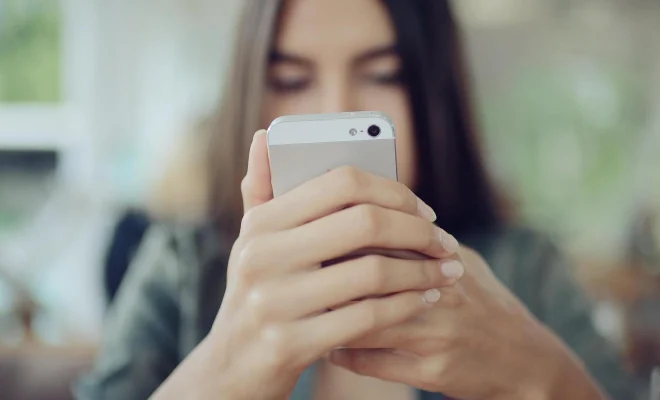How to Update Apple ID Account Information

An Apple ID is a vital component that enables easy access to various Apple services such as the iTunes Store, App Store, iCloud, and more. It is therefore essential to keep the information associated with your Apple ID up to date. Here are some recommendations on how to update your Apple ID account information.
Step 1: Ensure you are signed in to your Apple ID Account
Before starting to update your Apple ID information, you need to make sure you are signed in to your account. Go to the Apple website at apple.com and click on the ‘Account’ menu button located on the top right corner of the page. Enter your Apple ID email and password to sign in, and you will be redirected to your account overview screen.
Step 2: Edit Your Apple ID Information
Once you are logged in to your account, you can modify your email address, password, security questions or answers, and other account details. Click on the ‘Edit’ button located directly next to your Apple ID, and other data fields will become editable.
Step 3: Update your Email Address
If you need to change your email address, click on the ‘Change Email Address’ button on the right-hand side of the screen. Enter a new email address, confirm it, and then click ‘Continue.’ Apple will send a verification email to the new email address you entered. Once you receive this email, click on the verification link to complete the process.
Step 4: Update your Password
If you want to update your password, under the ‘Password and Security’ section, click on the ‘Change Password’ button. You will then be required to enter your current password and create a new one. You will also receive a verification code to your registered email or phone number to complete the process.
Step 5: Update Your Security Questions
To update your security questions and answers, navigate to the ‘Security’ section and click on ‘Change Questions.’ You can select three new security questions and provide answers to them.
Step 6: Update other Account Details
You can also update other details, such as your name, billing information, or communication preferences under the ‘Contact Information’ and ‘Payment and Shipping’ sections of your account.
Step 7: Save Changes
After making any changes, ensure you click the ‘Save’ button. The changes will take effect immediately.
In conclusion, it is essential always to keep your Apple ID account information up to date to maintain the security of your account and have access to essential services. The above steps provide a clear guide to updating your account, but remember to ensure you follow all necessary security measures to avoid unauthorized access or fraud.