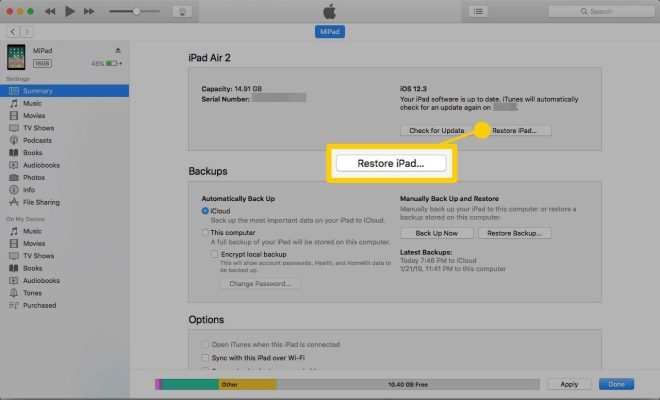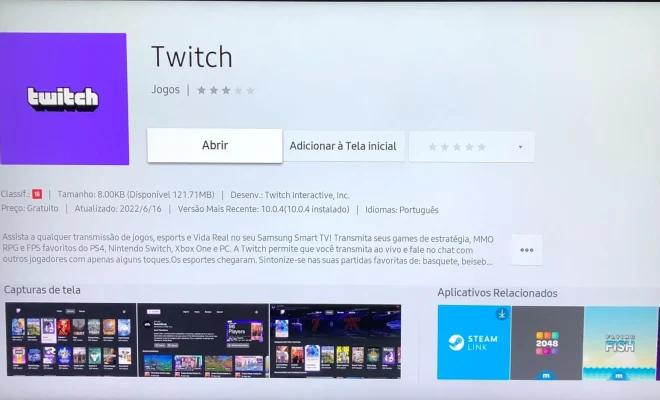How to Turn off Closed Captions on Discovery Plus
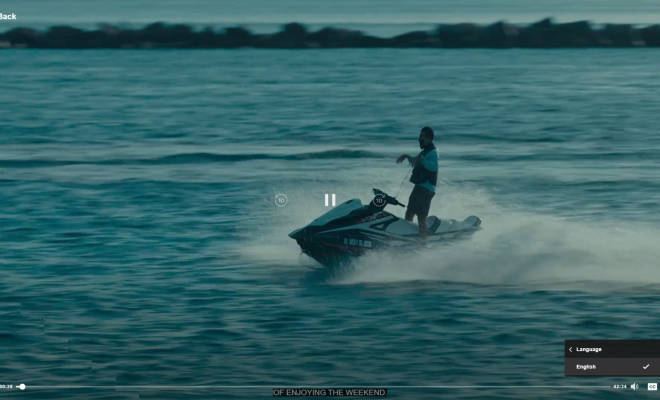
Discovery Plus is a streaming service that offers a wide range of original shows, documentaries, and exclusive content. However, some users may find it distracting to have closed captions enabled while watching their favorite shows. In this article, we will discuss how to turn off closed captions on Discovery Plus.
Step 1: Log in to your Discovery Plus account
The first step in turning off closed captions on Discovery Plus is to log in to your account. If you haven’t already subscribed to Discovery Plus, you can create an account by visiting their website and selecting a plan.
Step 2: Select the show or movie you want to watch
Once you have logged in to your account, navigate to the show or movie you want to watch. You can search for it by typing its name in the search bar or browse the different categories on the Discovery Plus home screen.
Step 3: Start the show or movie
Click on the show or movie you want to watch and hit the play button to start streaming.
Step 4: Locate the closed caption icon
While the show or movie is playing, look for the closed caption icon on the control panel. It is usually represented by a small “CC” symbol.
Step 5: Turn off closed captions
Click on the closed caption icon to turn it off. If the icon is grayed out, it means that closed captions are not enabled for that particular show or movie.
If you cannot find the closed caption icon, you may need to access the settings menu of your streaming device to turn off closed captions. The exact process will vary depending on the device you are using to stream Discovery Plus.
In conclusion, turning off closed captions on Discovery Plus is a simple process that can be completed in a few steps. By following the steps outlined in this article, you can enjoy your favorite shows and movies without any distractions.