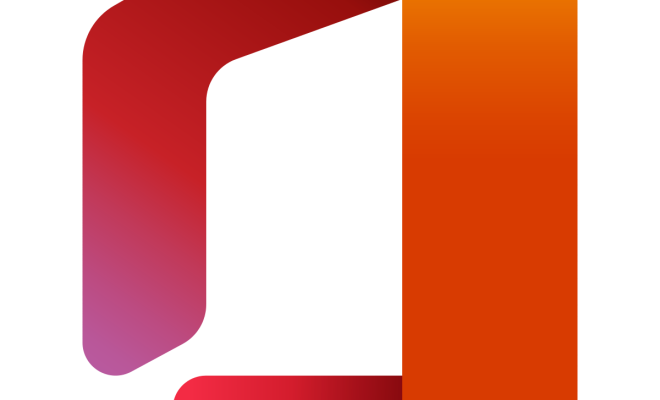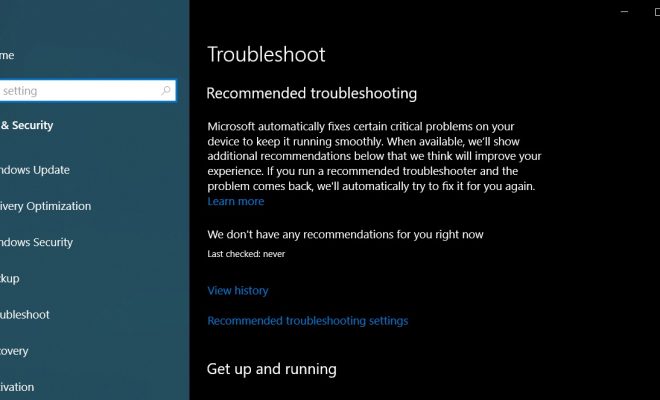How to Restore an iPad to Factory Default Using iTunes
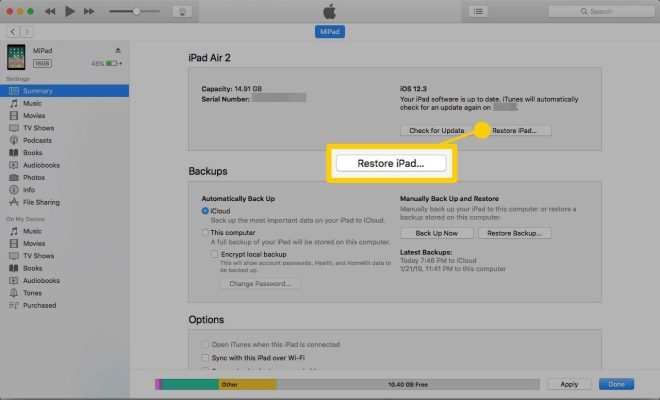
If your iPad is not functioning properly or you want to sell it or give it away, restoring it to factory default settings using iTunes is a good option. This process erases all the data from your iPad and resets it to its original settings. Here is a step-by-step guide on how to restore an iPad to factory default using iTunes.
Step 1: Install iTunes On Your Computer
Before beginning the process, make sure you have the latest version of iTunes installed on your computer. If you don’t have iTunes, you can download it from the official Apple website.
Step 2: Connect Your iPad to Your Computer
Connect your iPad to your computer using a USB cable. Launch iTunes, and your iPad should appear in the top left corner of iTunes.
Step 3: Backup Your iPad
Before restoring your iPad, it is important to backup all data. Click on the iPad icon in the top left corner of the iTunes window, then click on “Back Up Now” under “Manually Back Up and Restore”. This will ensure that all your data is saved, so you can restore it later.
Step 4: Restore Your iPad
Once your data is backed up, click on the “Restore iPad” button. This is located in the same window you used to backup your iPad. If prompted, click on “Restore” again to confirm that you want to restore your iPad to its factory default settings.
Step 5: Wait for the Restore to Finish
The restore process will take some time, depending on the amount of data on your iPad. Do not disconnect your iPad from your computer during the process. Wait for the process to finish completely.
Step 6: Set up Your iPad Again
Once the restore process is complete, your iPad will be like a new iPad. You will need to set it up from scratch, just like you did when you first bought it. Follow the on-screen instructions to set up your iPad.
In conclusion, restoring an iPad to factory default settings using iTunes is a simple process that can be done in a few steps. Just remember to backup all your data before beginning the process, and do not disconnect your iPad from your computer until the process is complete.