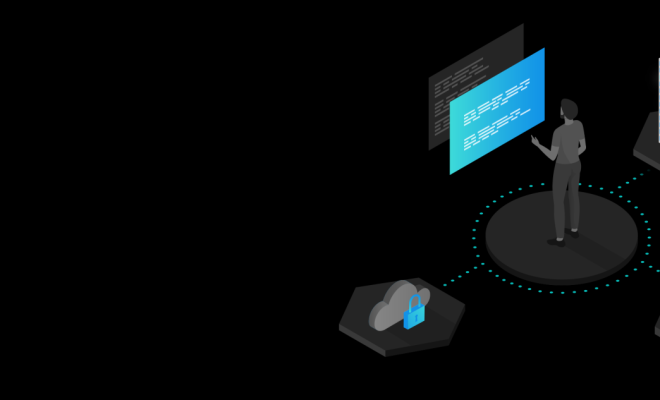How to Set Up Microsoft’s Remote Desktop Connection
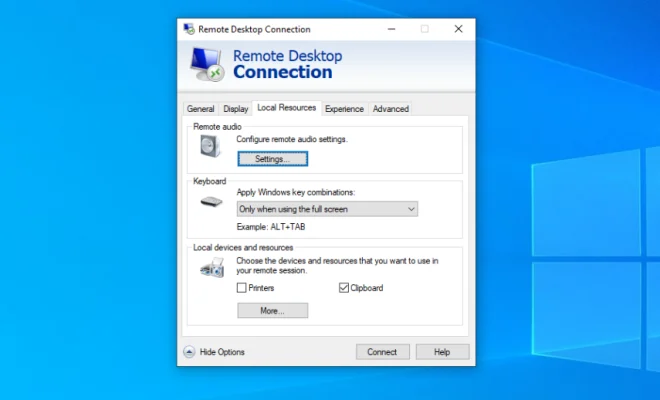
Remote Desktop Connection is a tool that allows you to access another computer from a remote location. This can be helpful for troubleshooting problems on a computer, accessing files, or simply using an application that is not available on your own computer. In this article, we will discuss how to set up Microsoft’s Remote Desktop Connection.
Step 1: Enable Remote Desktop on the Remote Computer
The first step to setting up Remote Desktop Connection is to enable it on the remote computer. To do this:
– Go to the Start menu
– Click on Settings
– Select System
– Click on Remote Desktop
– Turn on the toggle switch for “Enable Remote Desktop”
Step 2: Determine the IP Address of the Remote Computer
Next, you need to determine the IP address of the remote computer. There are several ways to do this, but the easiest is to:
– Go to the Start menu
– Type “cmd” in the search box
– Open the Command Prompt
– Type “ipconfig” and press Enter
– Look for the IPv4 Address
Step 3: Set Up the Remote Desktop Connection on Your Computer
Once you have enabled Remote Desktop on the remote computer and determined its IP address, you can set up Remote Desktop Connection on your computer. Here’s how:
– Go to the Start menu
– Type “Remote Desktop Connection” in the search box
– Open the Remote Desktop Connection application
– Type the IP address of the remote computer in the appropriate field
– Click Connect
Step 4: Log In to the Remote Computer
After you click Connect, Remote Desktop Connection will attempt to establish a connection to the remote computer. If successful, you will be prompted to enter your login credentials for the remote computer. Enter this information and click OK.
Step 5: Use the Remote Computer
Once you have successfully logged in to the remote computer, you can use it just as if you were sitting in front of it. You can access files, use applications, and perform any other tasks you need to.
In Conclusion
Setting up Microsoft’s Remote Desktop Connection is relatively easy and can be very helpful in a variety of situations. Just remember to enable Remote Desktop on the remote computer, determine its IP address, set up Remote Desktop Connection on your computer, and log in to the remote computer. With these steps completed, you’ll be able to use the remote computer just as if you were sitting in front of it.