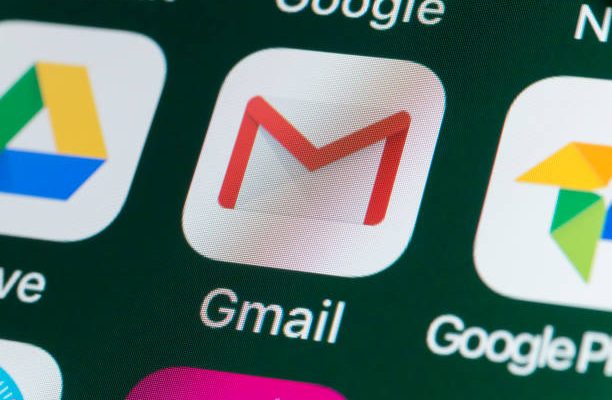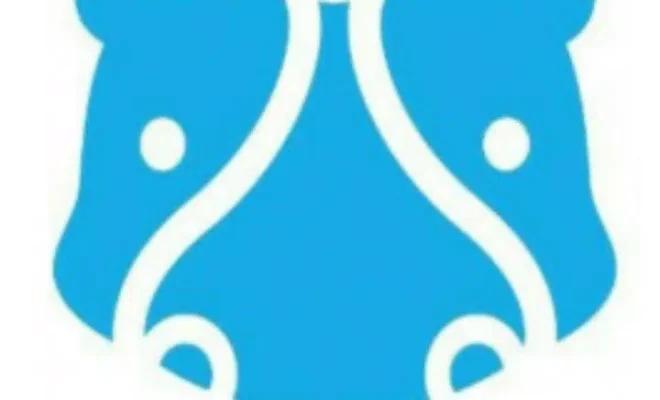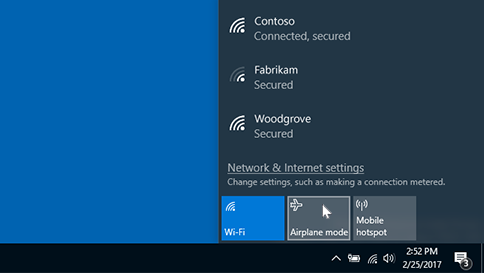How to Set Up and Access Medical ID on iPhone

The Medical ID feature on the iPhone can be a lifesaver in case of an emergency. It provides important information about your medical history that first responders and medical professionals can access even if your phone is locked. Here’s how to set up and access Medical ID on your iPhone.
Step 1: Open the Health app
To set up your Medical ID, you will need to open the Health app on your iPhone. If you don’t have the app on your home screen, you can find it in the Extras folder.
Step 2: Set up your Medical ID
Once you open the Health app, tap on the Medical ID tab located on the bottom right-hand side of the screen. From there, tap on Edit, and you’ll be taken to the Medical ID editing screen.
Fill out the necessary information, such as your name, date of birth, and emergency contact. You can also add your height, weight, blood type, organ donor status, and medical conditions.
It’s essential to provide accurate information so that first responders can provide the necessary care in case of an emergency.
Step 3: Add your Emergency Contacts
Next, add your emergency contacts. Tap on the Add emergency contact button and select the contact from your phone’s contacts list. You can add more than one emergency contact by tapping on the plus sign.
Step 4: Enable Access When Locked
To ensure that first responders can quickly access your Medical ID, you’ll need to enable access when your iPhone is locked.
To do this, toggle on the Show When Locked option located at the bottom of the Medical ID editing screen.
Step 5: Verify Information
Once you’ve completed adding your information and emergency contacts, double-check the accuracy of the data before saving.
Step 6: Access Your Medical ID in an Emergency
If you’re in an emergency and your iPhone is locked, don’t worry. Accessing your Medical ID is still possible. Simply swipe right on the lock screen to access the passcode screen. Below the passcode screen, you’ll see the Emergency option.
Tap the Emergency option, and you’ll be taken to the Emergency Call screen. Here, you’ll find the Medical ID button located at the bottom left-hand corner.
Tap on the Medical ID button, and your Medical ID will appear on the screen, providing first responders with important information about your medical history.
In Conclusion
Having a Medical ID set up on your iPhone is beneficial in case of an emergency. So, ensure you follow the steps listed above to set up your Medical ID and provide accurate information, which can save your life.