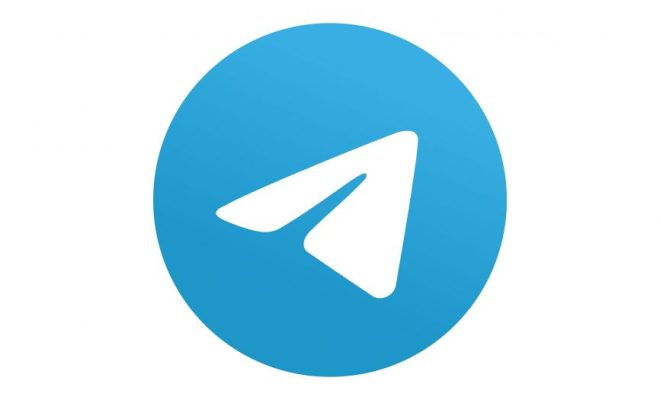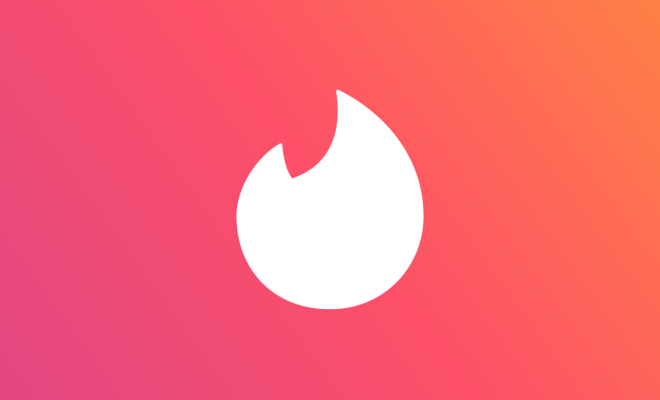How to Set Up an Automatic Out of Office Reply in Gmail

Gmail is one of the most popular email services out there and it offers a feature that can be a lifesaver for busy people, an automatic out of office reply. This feature allows you to automatically send a response to anyone who emails you while you are away from your computer. In this article, we will demonstrate how to set up an automatic out of office reply in Gmail.
Step 1: Open Gmail
The first step is, of course, to open Gmail. To do this, go to www.gmail.com and sign in with your Gmail account credentials.
Step 2: Open Settings
The next step is to open the settings menu by clicking on the gear icon located in the upper right corner of the screen.
Step 3: Click on the ‘See All Settings’ option
Once you have clicked on the gear icon, a drop-down menu will appear. You should see an option titled ‘See all settings’. Click on this option to continue.
Step 4: Click on the ‘General’ tab
Once you have clicked on the ‘See all settings’ option, you will be taken to the ‘Settings’ page. Here, you should see several tabs. Look for the one titled ‘General’ and click on it.
Step 5: Scroll down to the ‘Vacation responder’ section
Once you have clicked on the ‘General’ tab, scroll down the page until you see a section titled ‘Vacation responder’. This is where you will set up your automatic out of office reply.
Step 6: Turn on the vacation responder
The first thing you should do is click the ‘Vacation responder on’ radio button to activate the feature.
Step 7: Set the dates
The next step is to set the dates you will be away. You can set the start date and the end date using the calendar function.
Step 8: Enter your message
Now it’s time to enter your out of office message. You can write whatever you want in the message box, but it’s a good idea to provide some basic information like the dates when you’ll be away, when you’ll be returning, and who to contact in case of an emergency.
Step 9: Customize your settings (Optional)
If you want to customize your settings, you can click on the ‘More options’ link. Here, you can choose whether to send the message to everyone who emails you, or only to people in your contacts list. You can also choose whether to only send the message to people within your organization.
Step 10: Save your settings
Once you have entered all the necessary information, click the ‘Save Changes’ button at the bottom of the page. Your automatic out of office reply is now set up and will be sent to anyone who emails you while you are away.
In conclusion, setting up an automatic out of office reply in Gmail is a simple process. It only takes a few minutes, but it can save you a lot of time and trouble when you’re away from your computer. So, next time you’re going on vacation or taking some time off, be sure to set up your automatic out of office reply in Gmail.