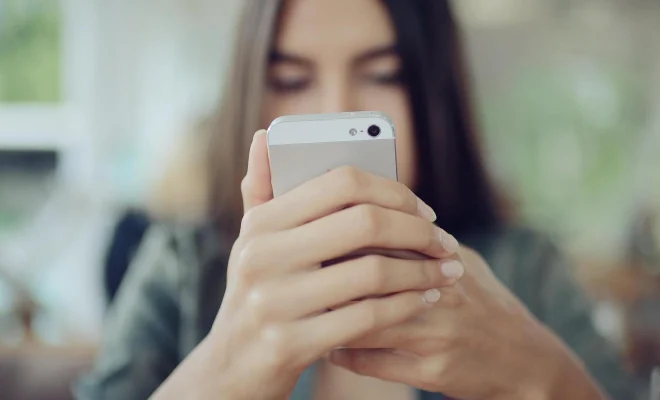How to Screenshot on Samsung Note 10

Samsung Note 10 is a remarkable device that comes with a lot of features. One of the significant features is the ability to take a screenshot. A screenshot is a picture of whatever is on your phone screen, and it is an essential tool for sharing information or capturing important details. In this article, we will be sharing how to take a screenshot on your Samsung Note 10.
Method 1: Using the Hardware Buttons
Taking a screenshot on Samsung Note 10 using the hardware buttons is the easiest way. Here’s how to do it:
Step 1: Press and hold the Power button on the right side of the phone.
Step 2: Immediately press the Volume Down button on the left side of the phone.
Step 3: Hold both buttons for a few seconds until you hear a shutter sound or see a flash on your screen.
Step 4: After that, your screenshot will be saved in the Gallery.
Method 2: Using Palm Swipe Gesture
The Samsung Note 10 also has a feature that allows you to take a screenshot with a simple hand gesture. Here’s how to do it:
Step 1: Open the Settings app on your Samsung Note 10.
Step 2: Scroll down to “Advanced features” and tap on it.
Step 3: Tap on “Motions and gestures” and enable “Palm swipe to capture.”
Step 4: Go to the screen you want to take a screenshot of and place the edge of your hand on the screen.
Step 5: Swipe your hand across the screen in either direction, and you will hear a shutter sound or see a flash on your screen.
Step 6: Your screenshot will now be saved in the Gallery.
Method 3: Using Bixby Voice
If you have Bixby enabled on your Samsung Note 10, you can take a screenshot by using voice commands. Here’s how to do it:
Step 1: Press and hold the Bixby button on the left side of your phone.
Step 2: Say, “Take a screenshot.”
Step 3: Wait for a second, and your screenshot will be taken automatically.
Step 4: Your screenshot will also be saved in the Gallery.
Conclusion
Taking a screenshot on your Samsung Note 10 is an effortless process. You can use any of the methods mentioned above to capture anything on your screen. Whether you prefer the hardware buttons, palm swipe gesture, or Bixby voice commands, taking a screenshot on your Samsung Note 10 is just a few clicks or a voice command away. So go ahead and take those screenshots so you can share your exciting moments with your friends and family.