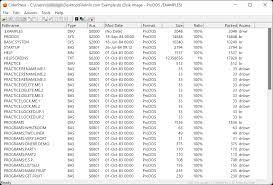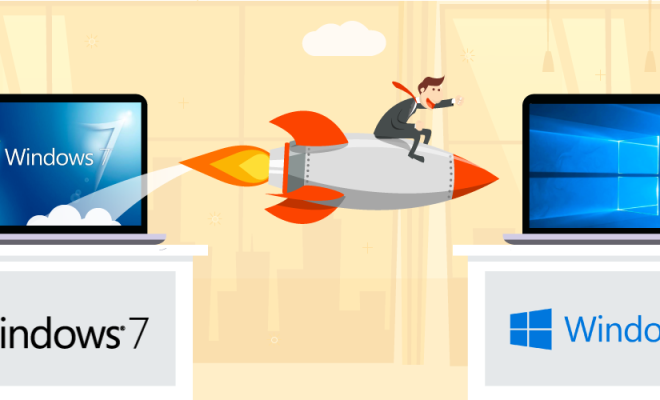How to Record on Webcam on Your PC or Mac

Recording on a webcam is an easy and effective way to create videos, conduct meetings, or capture memorable moments on your PC or Mac. With basic tools and settings, you can record high-quality videos that can be shared with friends, family, or colleagues. In this article, we’ll look at how to record on your webcam on your PC or Mac.
Recording on Webcam on Your PC
There are several ways to record on your webcam on your PC. One of the easiest ways to do this is using the Windows Camera app, which comes pre-installed on most Windows 10 systems. Here’s how to use the Windows Camera app:
Step 1:
Open the Windows Camera app by clicking on the Start button and searching for Camera.
Step 2:
If prompted, grant the app permission to use your webcam and microphone.
Step 3:
Click on the video icon to switch from photo mode to video mode.
Step 4:
Click on the Record button to start recording, and click on it again to stop recording.
Step 5:
Once you’ve finished recording, you can find your video in the Camera roll folder in the Pictures library.
Alternatively, you can use third-party apps like Skype, Zoom, or OBS Studio to record your webcam. These apps offer more advanced features like screen sharing, virtual backgrounds, and live streaming.
Recording on Webcam on Your Mac
If you’re using a Mac, you can use the built-in QuickTime Player app to record on your webcam. Here’s how to do it:
Step 1:
Open QuickTime Player by searching for it in the Spotlight or clicking on the Launchpad icon.
Step 2:
Click on File and select New Movie Recording.
Step 3:
Click on the Record button to start recording your webcam, and click on it again to stop recording.
Step 4:
Once you’ve finished recording, you can save your video by clicking on File and selecting Save.
If you want more control over your recording settings, you can use third-party apps like Camtasia, Screenflow, or OBS Studio. These apps offer advanced features like video editing, green screen effects, and multi-camera recording.
Tips for Recording on Webcam
Here are some tips to help you record on your webcam like a pro:
1. Use a high-quality webcam
Invest in a good quality webcam that can capture clear, sharp video.
2. Check your lighting
Make sure your face is well-lit and there are no harsh shadows or glares.
3. Set up your background
Choose a clean, uncluttered background that doesn’t distract from your video.
4. Use a microphone
To capture clear audio, use a separate microphone instead of relying on your webcam’s built-in microphone.
5. Test your settings:
Before you start recording, test your settings to make sure everything is working properly.
Recording on your webcam is an easy and cost-effective way to create videos, conduct meetings, or capture memories. By following these simple steps and tips, you can record high-quality videos on your PC or Mac that can be shared with the world.