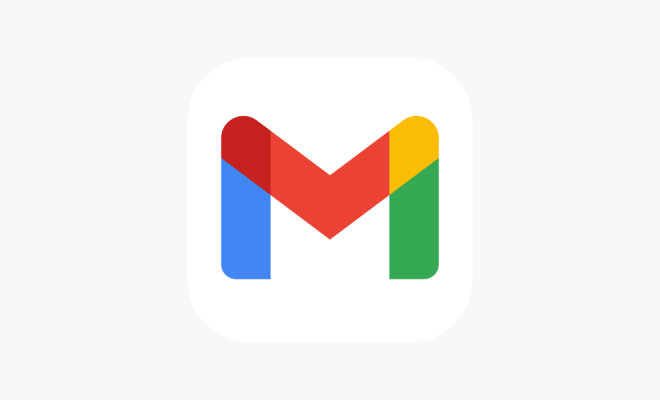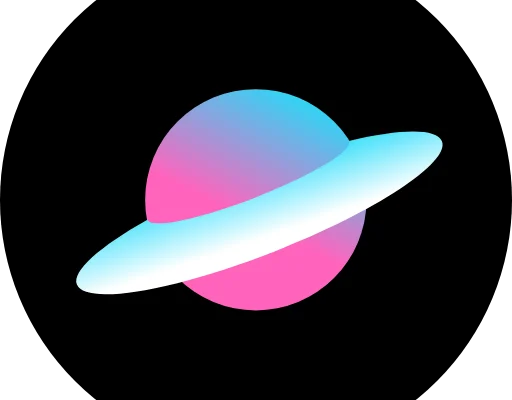How to Read a Mac-Formatted Drive on a Windows PC

Some guidance on how you can proceed if you want to read a Mac-formatted drive on a Windows PC. Here are some ways you can try:
1. Use Third-Party Software
One of the easiest ways to read a Mac-formatted drive on a Windows PC is to use third-party software. There are several software options available, including MacDrive and HFSExplorer, that allow Windows users to read, write, and access files on a Mac-formatted drive. These programs work by installing a driver on your Windows PC that allows it to communicate with the Mac-formatted drive.
To use a third-party software program, simply download and install it on your Windows PC, connect the Mac-formatted drive, and open the program to access the files.
2. Convert the Drive
Another method to read a Mac-formatted drive on a Windows PC is to convert the drive to a format that is readable by both operating systems. For example, you can format the drive to exFAT, which is supported by both Windows and macOS.
To format a drive to exFAT, connect the drive to a Mac computer and open the Disk Utility. Select the drive, click “Erase,” and choose “exFAT” as the format. Once the drive is formatted, you can connect it to your Windows PC and access the files.
3. Share Files through the Cloud
If you have access to a cloud storage service, such as iCloud Drive or Dropbox, you can upload the files from the Mac-formatted drive to the cloud and then access them from a Windows PC. This method doesn’t require any additional software or drive formatting, but it does require an internet connection.
To share files through the cloud, simply upload the files to the service from the Mac-formatted drive, and then sign in to the service from the Windows PC to access the files.
Conclusion
These are some options for reading a Mac-formatted drive on a Windows PC. While there are some limitations to each method, they provide a way to access and transfer files between the two operating systems. As always, make sure to back up your files before attempting any formatting or file transfers.