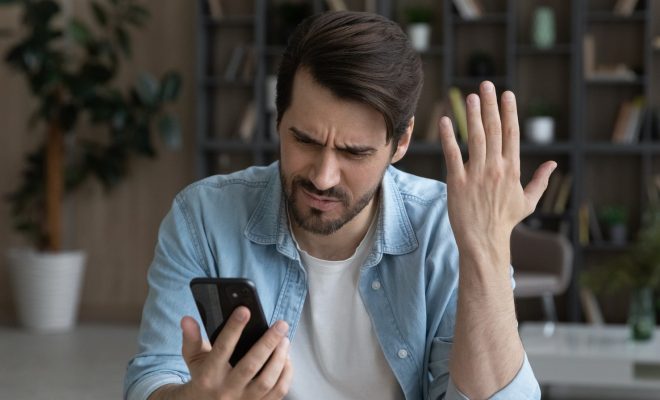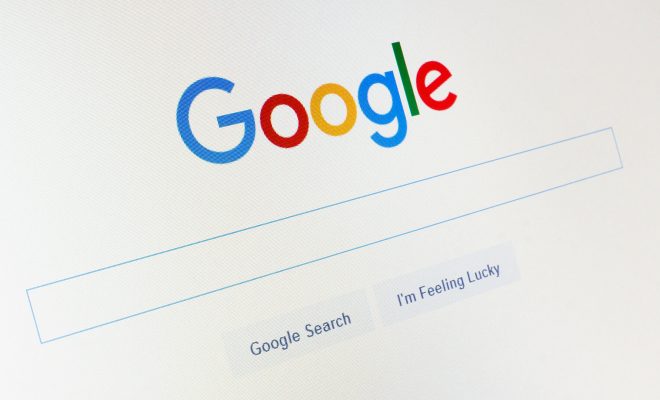How to Open the Command Prompt in Windows 11
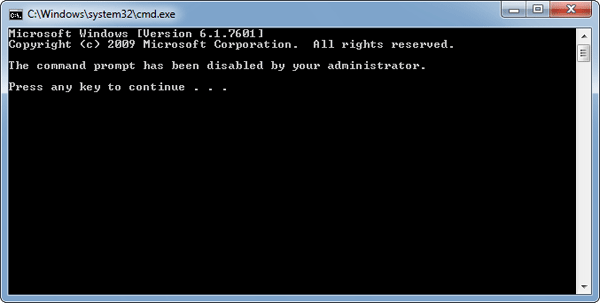
The Command Prompt is a powerful tool that allows you to execute various commands on your computer. Whether you’re a power user, system administrator or just someone who wants to learn more about computers, knowing how to open the Command Prompt in Windows 11 can be a valuable skill that can save you time and effort. In this article, we’ll walk you through the steps you need to take in order to open the Command Prompt on your Windows 11 computer.
Step 1: Click on the Start Menu
To open the Command Prompt in Windows 11, the first thing you need to do is click on the Start Menu icon which is located in the bottom left corner of your screen. You can also press the Windows key on your keyboard to open the Start Menu.
Step 2: Search for “Command Prompt”
Once you’ve opened the Start Menu, you’ll see a search bar at the top of the menu. You can type “Command Prompt” into this search bar to bring up the Command Prompt application.
Step 3: Open the Command Prompt
After you’ve typed “Command Prompt” into the search bar and hit Enter, you should see the Command Prompt application appear in the search results. Click on the application to open it.
Alternative Method: Open Command Prompt using Run
Another way to open the Command Prompt in Windows 11 is to use the Run command. To open the Run command, press the Windows key + R on your keyboard. Once the Run dialog box appears, type “cmd” into the text field and hit Enter or click on the OK button.
Conclusion
Knowing how to open the Command Prompt in Windows 11 can be a valuable skill that can help you troubleshoot various problems on your computer. Whether you’re a power user or just someone who’s curious about computers, the Command Prompt is a powerful tool that can help you get the job done. By following the simple steps outlined in this article, you can easily open the Command Prompt on your Windows 11 computer and start using it to execute various commands.