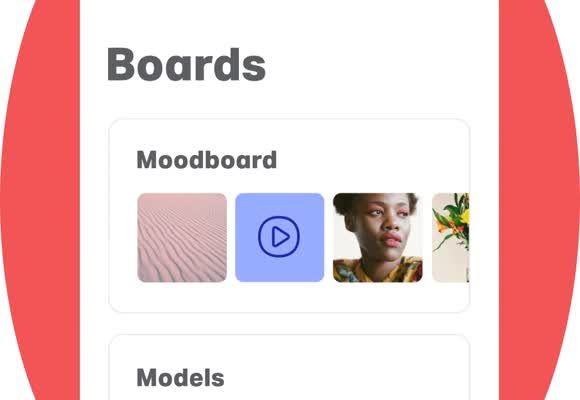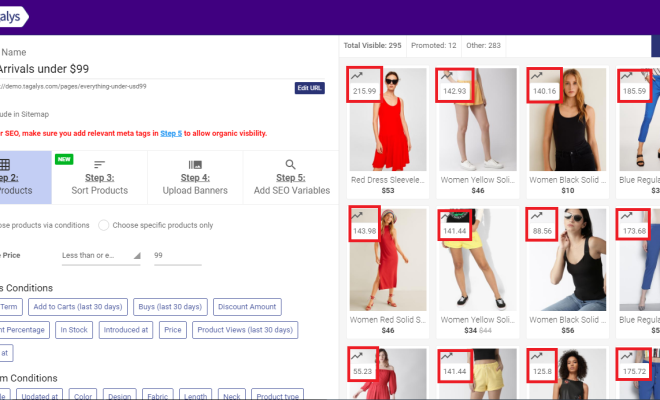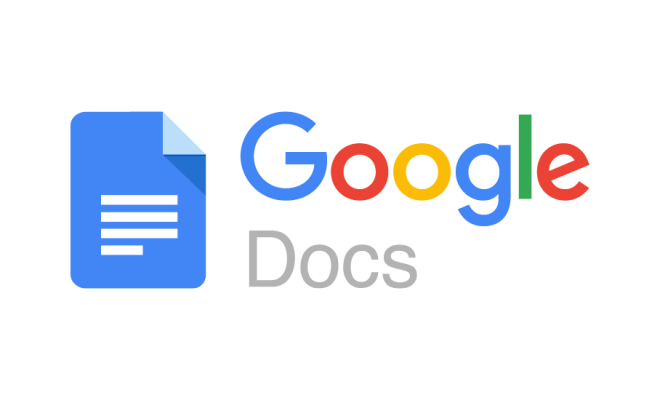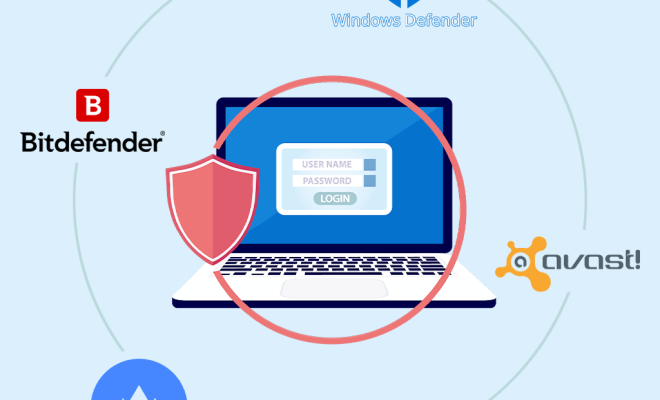How to Mount or Burn an ISO Image in Windows 8 and Windows 10
Mounting or burning an ISO image is a common task for Windows users, especially those who work with software installations or backups. In this article, we will discuss how to mount or burn an ISO image in Windows 8 and Windows 10.
Mounting an ISO Image in Windows 8 and Windows 10
Mounting an ISO image in Windows 8 and Windows 10 is a straightforward process that can be done using the built-in tools in Windows. Here are the steps to follow:
Step 1: Locate the ISO image that you want to mount.
Step 2: Right-click on the ISO image and select “Mount” from the context menu.
Step 3: The ISO image will now be mounted as a virtual drive in File Explorer.
Step 4: Double-click on the virtual drive to access the contents of the ISO image.
That’s it! You can now access the contents of the ISO image as if it were a physical disc.
Burning an ISO Image in Windows 8 and Windows 10
Burning an ISO image in Windows 8 and Windows 10 is also a straightforward process that can be done using the built-in tools in Windows. Here are the steps to follow:
Step 1: Insert a blank DVD or CD into your computer’s optical drive.
Step 2: Locate the ISO image that you want to burn.
Step 3: Right-click on the ISO image and select “Burn disc image” from the context menu.
Step 4: In the “Windows Disc Image Burner” dialog box, select the DVD or CD that you inserted in Step 1 and click on the “Burn” button.
Step 5: Windows will now burn the ISO image to the DVD or CD.
That’s it! You have now successfully burned the ISO image to a DVD or CD.
Conclusion
Mounting or burning an ISO image is a simple process in Windows 8 and Windows 10 that can be done using the built-in tools in Windows. By following the steps outlined in this article, you can easily mount or burn an ISO image and access its contents.