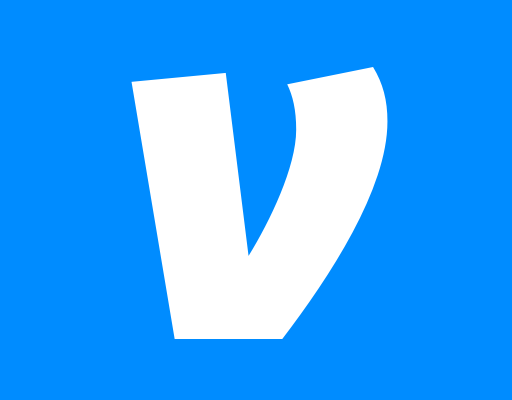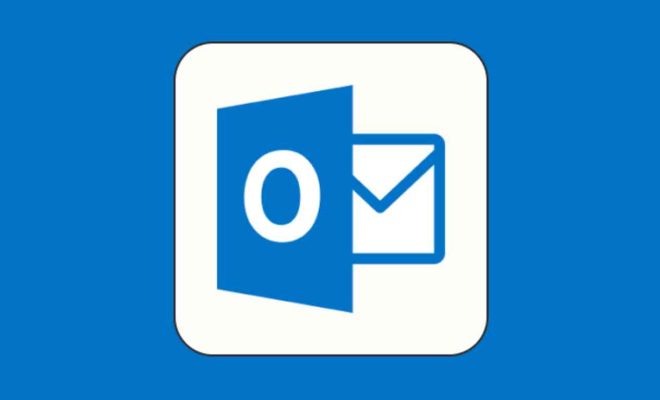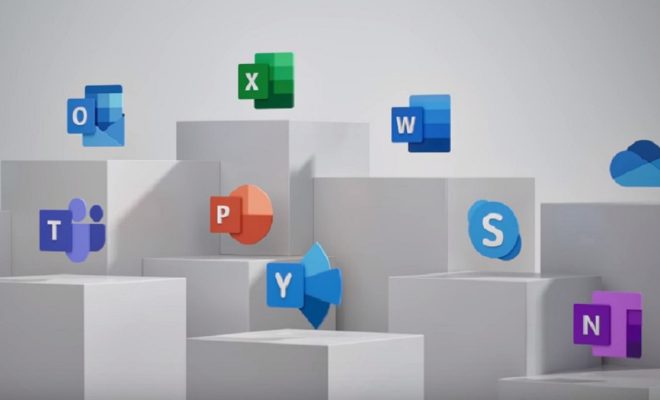How to Mirror Your iPhone to Roku
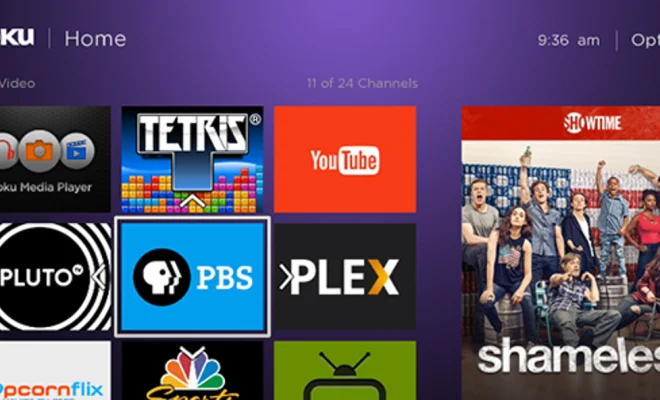
If you own a Roku device and an iPhone, one of the most useful features that you can use is screen mirroring. This process allows you to share your iPhone’s screen with your Roku device, so you can watch videos, browse photos, and play games on your TV. In this article, we will show you how to mirror your iPhone to Roku step-by-step.
Step 1: Make sure your iPhone and Roku device are connected to the same Wi-Fi network.
For screen mirroring to work, both your iPhone and Roku device should be connected to the same Wi-Fi network. If they are not connected to the same network, you will not be able to mirror your iPhone to Roku.
Step 2: Enable screen mirroring on your Roku device.
To enable screen mirroring on your Roku device, follow these steps:
- Go to the Home screen on your Roku device.
- Select “Settings” from the menu.
- Select “System” from the options.
- Scroll down and select “Screen mirroring”.
- Choose “Screen mirroring mode” and select “Prompt” or “Always allow”.
This will enable screen mirroring on your Roku device.
Step 3: Enable screen mirroring on your iPhone.
To enable screen mirroring on your iPhone, follow these steps:
- Swipe up from the bottom of the screen to open the Control Center.
- Tap the “Screen Mirroring” icon, which is represented by a rectangle with an arrow pointing up.
- Your iPhone will scan for available devices. Select your Roku device from the list of devices.
Once you have selected your Roku device, your iPhone’s screen will be mirrored to your TV.
Step 4: Enjoy your iPhone content on your TV!
Now that you have successfully mirrored your iPhone screen to your Roku device, you can watch videos, browse photos, and play games on your TV. You can control your iPhone’s screen through your phone, so you can navigate through apps and menus using your phone’s touchscreen.
Conclusion
Screen mirroring is a great way to enjoy your iPhone’s content on a larger screen. With Roku, you can easily mirror your iPhone screen on your TV with just a few steps. By following the steps outlined above, you will be able to enjoy all of your favorite iPhone content on your TV.