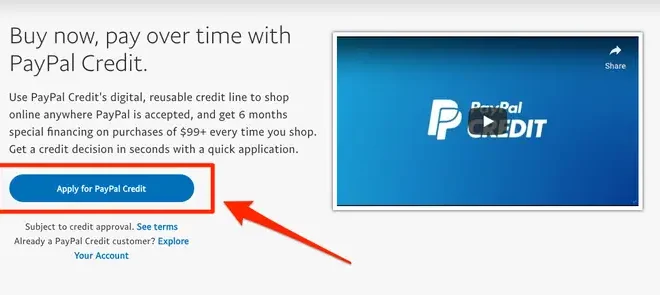How to Mirror or Flip an Image on the iPhone
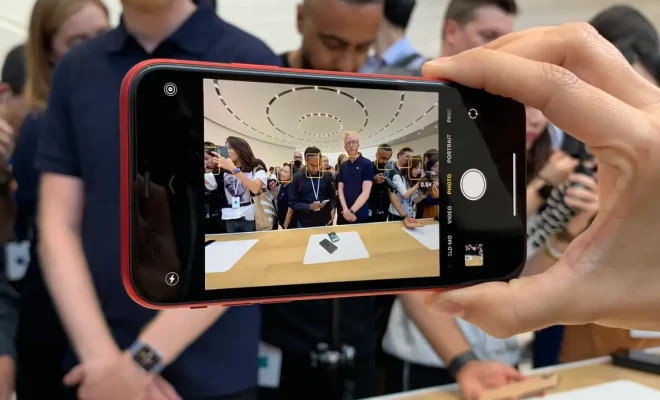
The ability to mirror or flip an image on the iPhone is a handy feature that can come in handy whether you’re editing a photo or just want to view an image from a different perspective. Thankfully, it’s a relatively easy process that can be completed in just a few simple steps.
Here’s a step-by-step guide on how to mirror or flip an image on your iPhone:
Step 1: Open the Photos app
The first thing you need to do is open the Photos app on your iPhone.
Step 2: Select the image you want to mirror or flip
Next, select the image you want to flip or mirror. You can do this by scrolling through your Camera Roll or by searching for the photo in Albums.
Step 3: Tap on the Edit button
Once you’ve selected the image, tap on the Edit button in the top right-hand corner of the screen.
Step 4: Tap on the Crop & Rotate button
At the bottom of the screen, you’ll see a button that says Crop & Rotate. Tap on this button to access the editing tools.
Step 5: Tap on the Flip or Mirror button
Once you’re in the Crop & Rotate menu, you’ll see a Flip or Mirror button at the bottom of the screen. Tap on this button to flip or mirror your image.
Step 6: Save your changes
Once you’ve flipped or mirrored your image, tap on the Done button in the top right-hand corner of the screen to save your changes.
That’s it! You’ve successfully mirrored or flipped an image on your iPhone.
Final Thoughts
Mirroring and flipping images can be a fun way to experiment with your photography and give your photos a unique look. Whether you’re trying to create a symmetrical image or just want to view a picture from a different perspective, the process is easy and straightforward with your iPhone. So, give it a try and see what kind of creative things you can come up with!