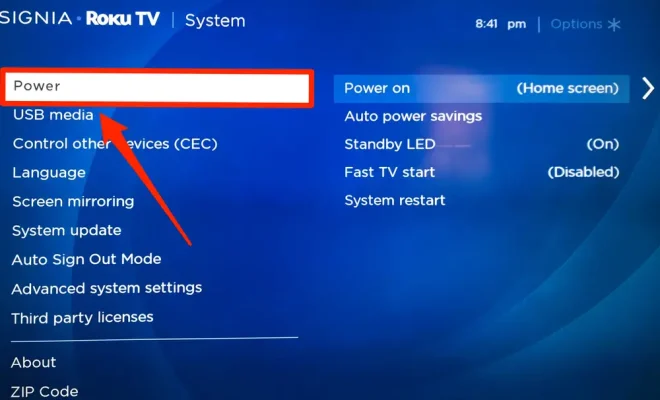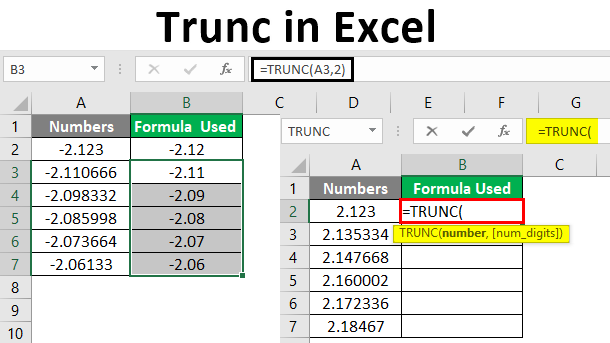How to Insert Special Symbols and Characters in Google Sheets

Google Sheets is a powerful spreadsheet application that can be used for a wide range of purposes. One of the most useful features of Google Sheets is the ability to insert special symbols and characters. These symbols and characters can be used to add extra flair to your spreadsheets, as well as to convey important information or data.
In this article, we’ll show you how to insert special symbols and characters in Google Sheets. Let’s get started!
Step 1: Position your cursor in the cell where you want to insert the special symbol or character.
Step 2: Click on the “Insert” menu and select “Special characters…”
Step 3: In the special characters window, you can browse for the symbol or character you want to use. You can also search for specific symbols by entering the name or code for the symbol in the search box.
Step 4: Once you’ve found the symbol you want to use, click on it to select it. You can then click on the “Insert” button to add it to your cell.
Step 5: If you want to insert a symbol that is not available in the special characters window, you can use the ASCII code for the symbol. To do this, press and hold the “Alt” key on your keyboard, and then enter the ASCII code for the symbol using the number pad.
Step 6: After entering the ASCII code, release the “Alt” key and the symbol will appear in your cell.
Step 7: You can also use keyboard shortcuts to insert special symbols and characters. To do this, first position your cursor in the cell where you want to insert the symbol or character. Then, hold down the “Alt” key on your keyboard and type in the code for the symbol using the number pad. Release the “Alt” key and the symbol will appear in your cell.
Some commonly used special symbols and characters in Google Sheets include:
– Mathematical symbols, such as the division sign (÷) and the multiplication sign (×).
– Currency symbols, such as the dollar sign ($) and the euro sign (€).
– Arrows, such as the up arrow (↑) and the down arrow (↓).
– Emojis and other graphical symbols, such as the smiley face (😀) and the heart (❤️).
By using special symbols and characters in your Google Sheets, you can make your spreadsheets more visually appealing and easier to read. With these simple steps, you can easily insert a wide range of symbols and characters into your spreadsheets.