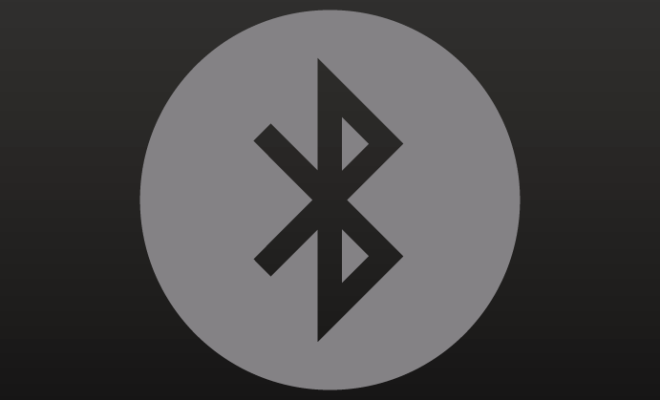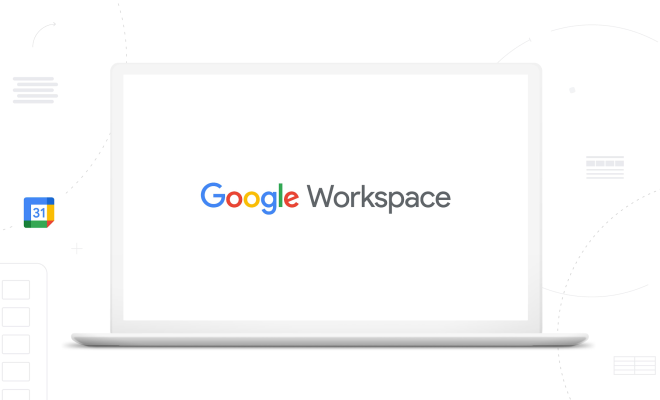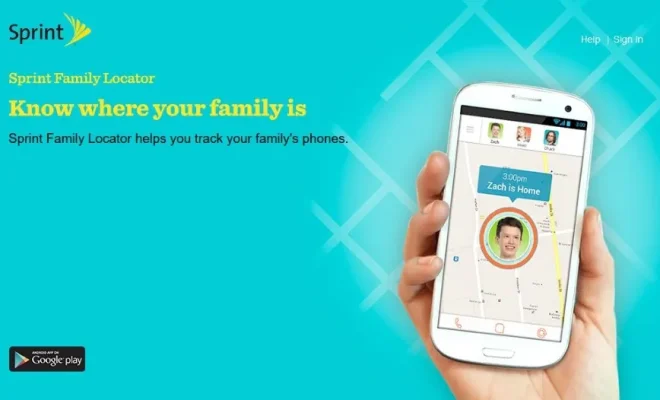How to Flip a Photo on Android
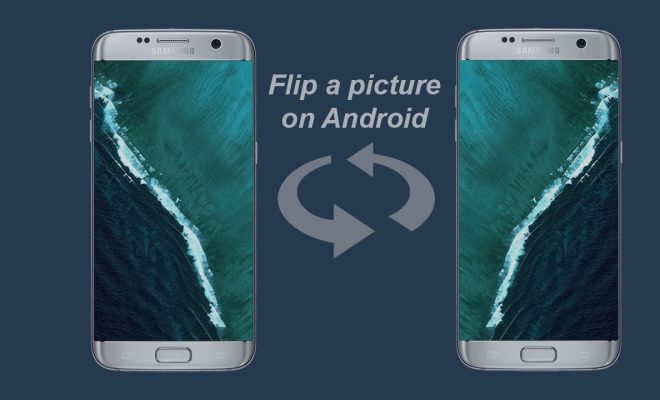
Flipping a photo on Android can be a useful editing technique for many reasons. Perhaps you want to flip a selfie to make it look like you’re facing the other way, or maybe you want to flip a landscape photo to create a mirror image.
Whatever your reason, flipping a photo on Android is quick and easy. Here’s how to do it:
Step 1: Choose your photo editing app
There are plenty of photo editing apps available for Android, each with its own set of tools and features. Some popular options include Adobe Photoshop Express, Google Photos, and Snapseed. Choose the app that suits your specific needs and preferences.
Step 2: Open the photo you want to flip
Once you’ve opened your photo editing app, open the photo you want to flip. Depending on the app, you may need to access your photo gallery or camera roll to find the photo.
Step 3: Find the flip option
In most photo editing apps, the flip or mirror option will be found within the crop or transform tools. Look for an icon that resembles a square or rectangle with arrows pointing in opposite directions.
Step 4: Flip your photo
Once you’ve located the flip option, tap or select it to flip your photo. Depending on the app, you may be able to flip the photo horizontally, vertically, or both. Experiment with different flip options to find the effect that you desire.
Step 5: Save your flipped photo
Once you’ve flipped your photo to your liking, be sure to save it. In most photo editing apps, you can simply click or tap the save icon to save your edited photo to your device’s camera roll or gallery.