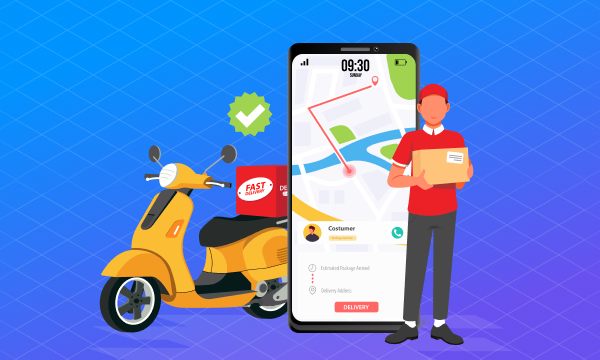How to mirror an Android device on your TV

In this article, we will walk you through the steps of how to mirror an Android device on your TV.
Step 1: Check your TV
The first thing you need to do is check if your TV is compatible with mirroring. Nowadays, most TVs have built-in support for mirroring. If your TV is a smart TV, it should support casting or mirroring from your Android device. If your TV is not a smart TV, you may need to purchase a device that can connect your TV to your Android device, such as a Chromecast or an Amazon Fire TV Stick.
Step 2: Connect your Android device to your TV
Once you have confirmed that your TV supports mirroring, the next step is to connect your Android device to your TV. There are two ways to do this:
Option 1: Wired connection using an HDMI cable
Connect an HDMI cable from your Android device to your TV. Make sure your TV is set to the correct HDMI input.
Option 2: Wireless connection using a casting device
If your TV has built-in support for casting or mirroring, you can use this feature to wirelessly connect your Android device to your TV. Alternatively, if your TV does not have built-in casting support, you can purchase a casting device such as Chromecast or Amazon Fire TV Stick. Follow the device’s instructions to set it up and then connect it to your TV.
Step 3: Set up your Android device
Once your Android device is connected to your TV, you need to set it up for mirroring. The steps to do this vary slightly depending on your Android device and version, but generally, you need to do the following:
Swipe down from the top of your screen to open the notification panel.
Tap the screen mirroring or casting icon.
Select your TV from the list of available devices.
Step 4: Enjoy your mirroring experience
Once you have set up your Android device for mirroring, you can start enjoying your favorite content on a bigger screen. You can watch videos, play games, and even browse the internet on your TV.
In addition to mirroring, you may also be able to use your Android device as a remote control for your TV or access other features, such as voice search or multi-screen mirroring.
Conclusion
Mirroring your Android device on your TV is a convenient way to enjoy your favorite content on a bigger screen. With the right tools and a few easy steps, you can set up your device for mirroring in no time.