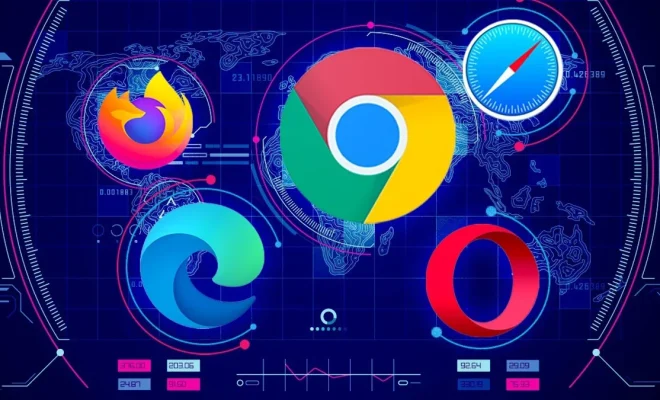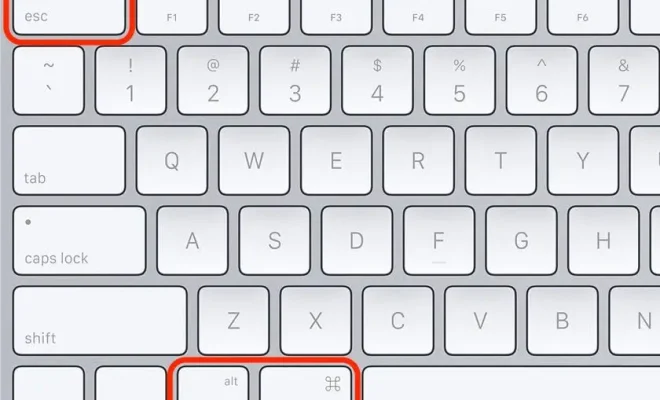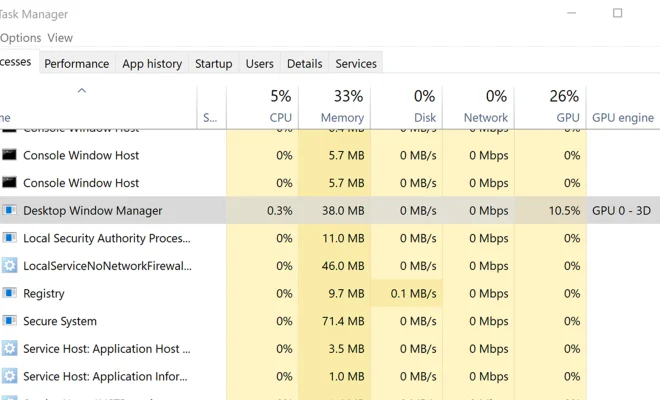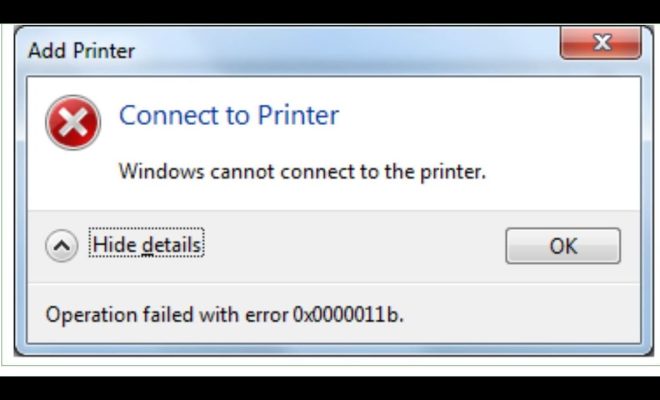How to Fix Ws2_32.dll Not Found or Missing Errors
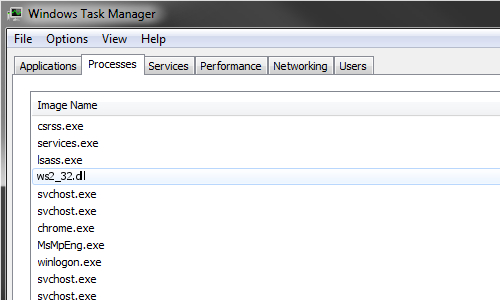
If you are encountering the error message ‘Ws2_32.dll not found or missing,’ then you are not alone. This error is common in Windows operating system and occurs when the system is unable to find the WS2_32.DLL library file. This library file plays a crucial role in establishing communication between software applications and Windows network services. Hence, if it is missing, applications that rely on it to function correctly may not work correctly. Fortunately, fixing this error is relatively easy. In this article, we will explore some effective solutions to resolve the WS2_32.DLL error.
Method 1: Restart your system
The most simple and effective solution to fix any Windows-related error is to restart your computer. This solution might seem too easy, but it has been proven to resolve internal system issues and restore system performance. Therefore, if you come across the WS2_32.dll error message, try restarting your system to see if the problem goes away.
Method 2: Run System File Checker (SFC) scan
The SFC scan is a built-in Windows tool that can help repair missing or corrupted system files, including the ws2_32.dll file. Here is how to run an SFC scan:
1. Click on the Start menu and type “cmd” in the search bar.
2. Right-click on Command Prompt and select “Run as administrator.”
3. In the Command Prompt window, type “sfc /scannow” and press Enter.
4. Wait for the scan to complete, and restart your computer.
Method 3: Perform a malware scan
Malware and viruses can also cause the WS2_32.dll error. Therefore, perform a malware scan of your system to identify and remove any malicious software. You can use Windows Defender or any other anti-malware tool for this purpose.
Method 4: Update device drivers
Outdated or corrupted device drivers can also cause the WS2_32.dll error. Therefore, it’s essential to ensure all your system drivers are up-to-date. You can manually update your drivers or use a driver update tool like Driver Easy.
Method 5: Reinstall the application causing the error
If the error message pops up while you’re using a specific software application, try uninstalling and reinstalling it. This solution works by replacing any missing, corrupt, or damaged ws2_32.dll files. Follow these steps to reinstall an application:
1. Open the Start menu and navigate to the Control Panel.
2. Select Programs and Features.
3. Find the application that’s causing the error and right-click on it.
4. Select Uninstall and follow the prompts to uninstall the application.
5. Restart your computer.
6. Download and install the latest version of the application from the official website.
The Bottom Line
In conclusion, encountering the WS2_32.dll error can be frustrating, but it is essential to know that there are ways to fix this error. The above methods should help resolve the issue. However, if you still encounter the error after trying all the solutions, it’s best to ask for assistance from a professional or the application’s manufacturer.