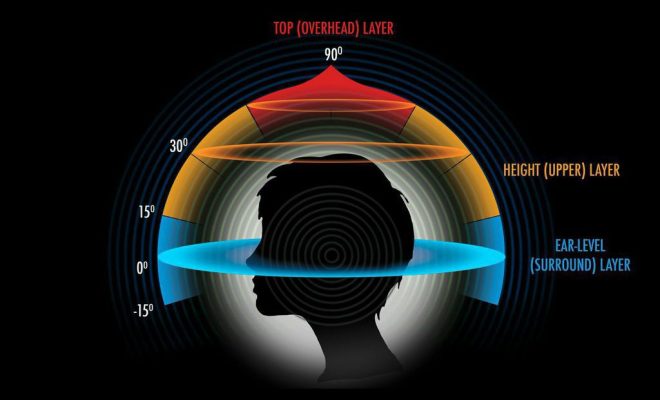How to Fix it When Your Chromebook Won’t Turn On
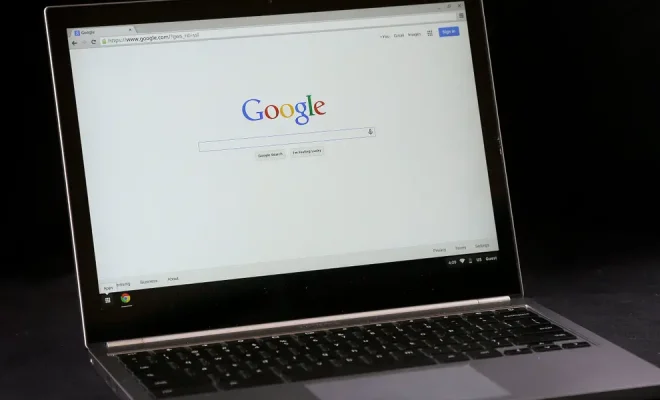
Chromebooks are known to be reliable and efficient when it comes to performance. But what happens when your Chromebook refuses to turn on? It can be a frustrating situation, but don’t worry, there are a few things you can do to get your device up and running again.
1. Check the Charger and Power Connection
The first thing you need to do is ensure that your charger is working and correctly plugged into your Chromebook. You can check this by plugging your Chromebook into a power outlet and make sure the charger is securely connected to the power socket. Also, check that the adapter is not damaged or frayed, as this could be the cause of the problem. If the charger is damaged, replace it with a new one.
2. Check for Signs of Life
To see if your Chromebook has any power, hold down the power button for a few seconds. If the device does not turn on, check if any LED light is blinking or on. The LED light is located on the side of your device, beside the charging port. If the LED light is on, this means that your Chromebook is getting power, but the display is not turning on. Check if the brightness level is set to zero, and adjust it to a higher level.
3. Perform a Hard Reset
If steps one and two did not work, perform a hard reset. A hard reset will force your device to restart and eliminate any software issues that may have caused your Chromebook not to turn on. To do this, Press and hold the refresh button and the power button at the same time for approximately 10 seconds. Release the buttons and check if your Chromebook turns on.
4. Remove and Re-insert the Battery
For some Chromebooks, removing the battery and re-inserting it can help resolve the problem. Ensure that the device is not plugged into a power source and remove the battery. Wait for a few seconds, then re-insert the battery and reconnect it to a power source. Turn on your Chromebook to check if it boots up.
5. Contact the Manufacturer
If your Chromebook still does not turn on, you may need to contact the manufacturer for technical assistance. They will help walk you through more troubleshooting steps or arrange a repair or replacement if necessary.
In conclusion, when your Chromebook won’t turn on, don’t panic. These steps will help you troubleshoot and fix the issue. By following the steps above, you’ll be able to get your Chromebook back up and running in no time.