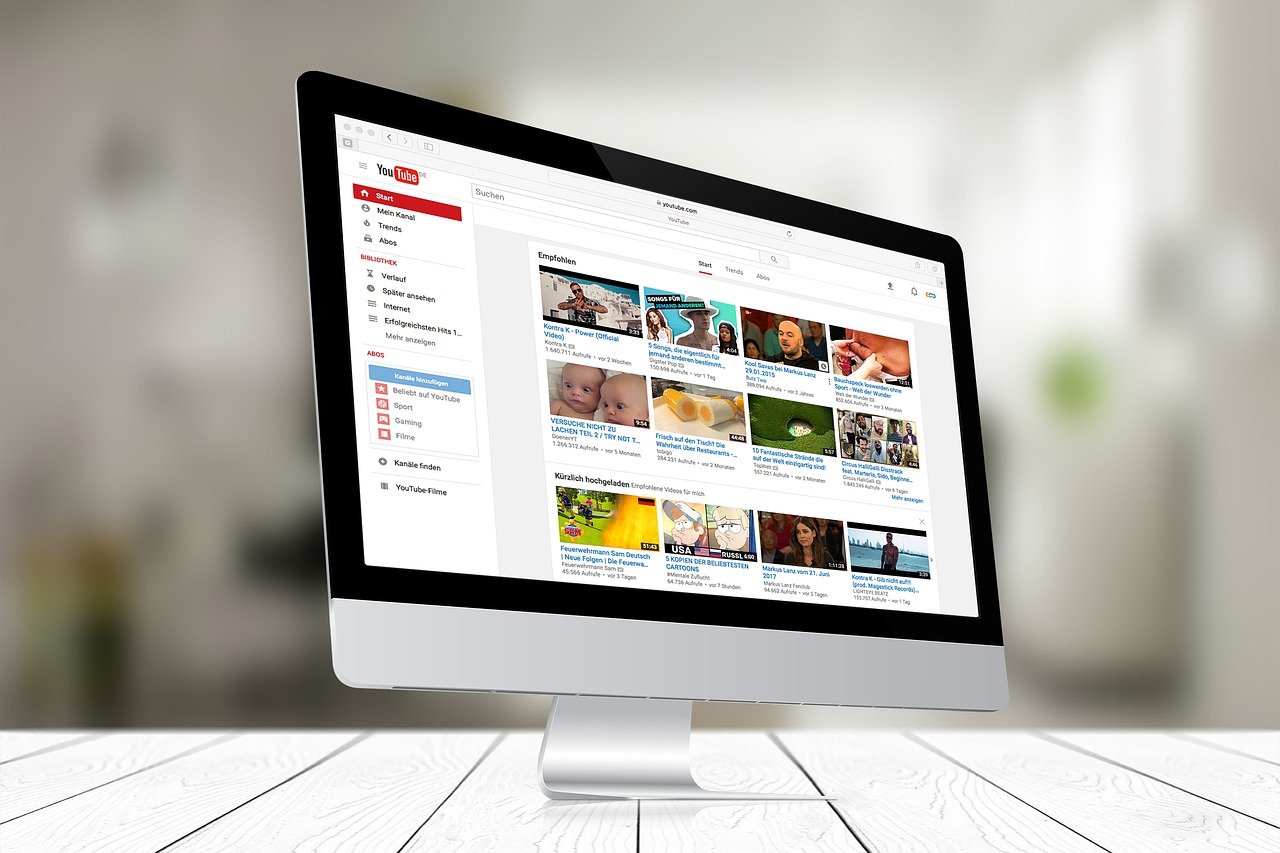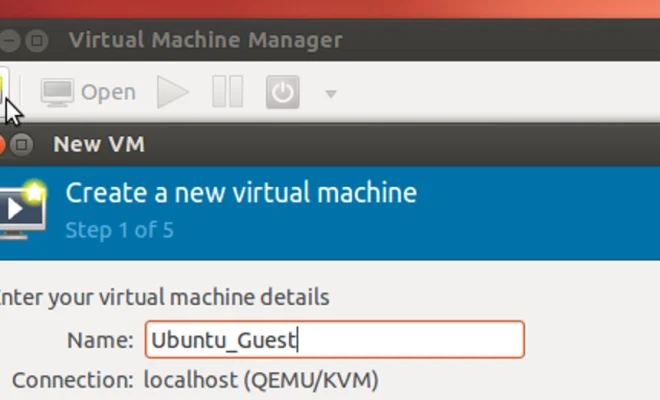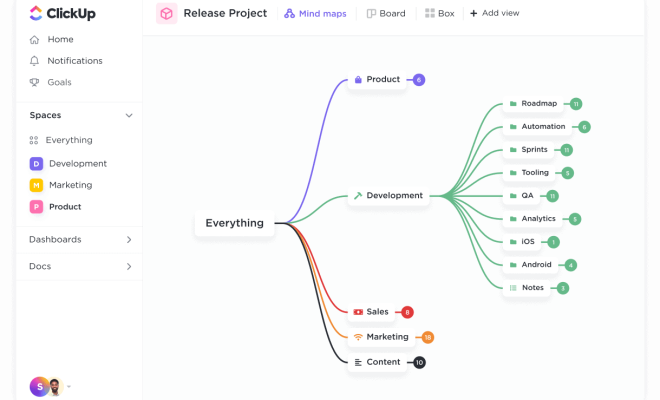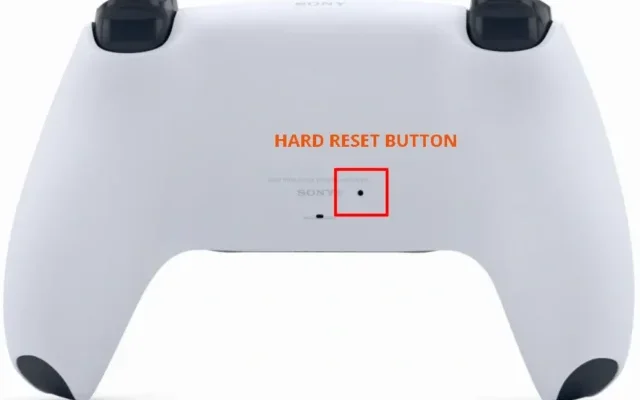How to Fix It When Outlook Spell Check Is Not Working
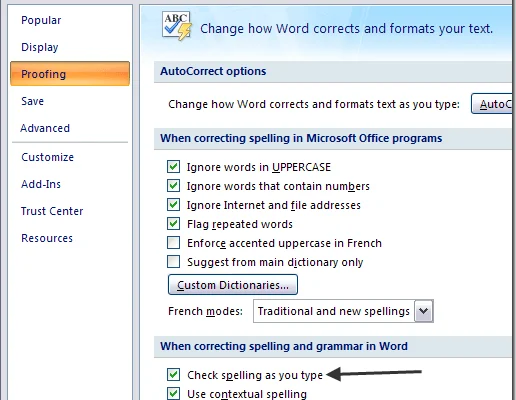
Outlook is a popular email client that is widely used in offices around the world. One of the important features of Outlook is the spell checker, which helps users avoid embarrassing typing errors. However, sometimes the spell checker may stop working. In this article, we will explore some of the reasons why this might happen, and how to fix it when it does.
1. Check the Language Setting
The first thing you should do when Outlook spell check is not working is to check the language setting. If the language is not set correctly, Outlook may not recognize the words you are using. To check the language setting in Outlook, just follow these steps:
– Click on “File” and choose “Options”.
– Click on “Language” in the left-hand menu.
– Check the language setting and make sure it’s correct.
2. Verify that the Spell Check is Enabled
Sometimes, the spell check may be disabled by mistake. To enable it, just follow these simple steps:
– Click on “File” and choose “Options”.
– Click on “Mail” in the left-hand menu.
– Locate the “Compose messages” section and click on “Editor options”.
– Select “Proofing” in the left-hand menu and make sure that the “Check spelling as you type” option is selected.
3. Reset the Spell Check Options
If the first two steps don’t work, you can try resetting the spell check options. To do this, follow these steps:
– Click on “File” and choose “Options”.
– Click on “Mail” in the left-hand menu.
– Scroll down to the “Compose messages” section and click on “Editor options”.
– Choose “Customize Ribbon” and locate the “Proofing” section.
– Click on “Reset” and then click on “OK”.
4. Repair the Office Installation
If none of the above steps work, you can try repairing the Office installation. To do this, follow these steps:
– In the Windows search bar, type “Programs and features” and click on the result.
– Locate “Microsoft Office” in the list of programs and click on “Change”.
– Choose “Quick Repair” and follow the instructions on the screen.
If the quick repair doesn’t work, go back to the Program and Features screen and repeat, choosing “Online Repair/Full Repair.”
5. Download and Install the Latest Updates
Outlook may not be working correctly because you are using an outdated version. To check for updates, follow these steps:
– In Outlook, click on “File” and choose “Office Account”.
– Click on “Update Options” and choose “Update Now”.
– If there are updates available, download and install them.
In conclusion, there are multiple reasons why Outlook spell check may not be working. The above steps should help you fix the issue. If you are still having problems, contact Microsoft Support for further assistance.